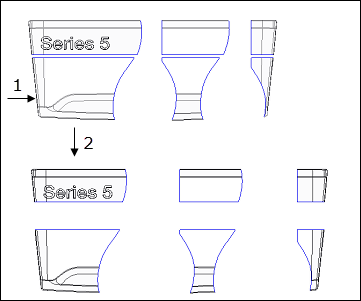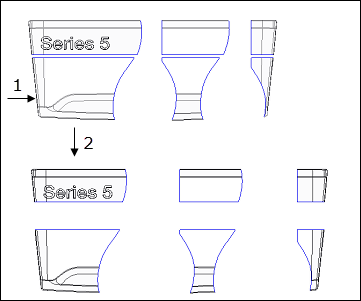Tip: Moving Broken Views
When you move a broken view, for any subview (or portion of the view) that you select to move, all subviews to its right and below it move the same distance. To move the entire broken view to a different location on the drawing, select the upper-left subview. This moves the entire view without altering the gaps between the subviews. Selecting any other subview moves all subviews below it and to the right of it the same distance.
1. Select this subview to move the view as a whole.
2. Move vector.