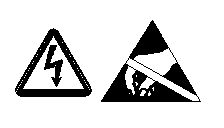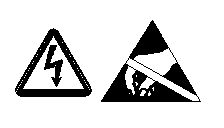About Symbols
Symbols are collections of draft geometry and text that either serve as a simple labeling object, or that represent more complicated objects such as assemblies or electrical components. The symbol may show parameters as text notes. When the instance is placed, the parameters read the values associated with the drawing.
If you redefine the symbols appearance, all of the instances in the drawing update to show the new appearance.
The Symbol Definition and the Symbol Instance
A symbol, when created, is added to its parent drawing's symbol gallery as a symbol definition. When you add the symbol to the drawing, it is added as a copy of the definition called a symbol instance.
To use the symbol in a different drawing you must save it as a .sym file. You can set up a default symbols directory using the configuration option pro_symbol_dir.
Simple Vs. Generic Symbols
Symbols may be defined and stored as simple or generic symbols. Simple symbols have fixed graphic and text content, and each instance appears identical to the next. The symbols below are examples of simple symbols.
Above: Simple Symbols - Unchanging graphics and text
Generic symbols are composed of different groups of graphic elements saved within the definition. You can choose to include one or more of the groups whenever you place an instance. In this way you can create different looking symbols from one "generic" symbol definition.
Symbol Graphic and Placement Properties
A symbol definition is a collection of properties that determine its attachment leader characteristics, its graphic appearance and graphic groups if any, and its ability to read parameters from the drawing. When you place an instance, you can change the properties of the instance from those of the definition. For example, you can change the leader attachment style for one instance, or change which groups display in a generic instance, without redefining the style for the remainder of the instances on the sheet.
If scalability is enabled in the symbol definition, you can set a height for the instance. If there are parameters with pre set values as part of the symbol, you can select different values for different instances.
Symbols Passed from 3D Models
If symbols have been applied to an annotation plane in the 3D model, you can use the Show Model Annotations dialog box to show or erase them, as you can with any dimension or object imported from 3D. When shown in 2D, the symbol appears in the view plane, regardless of the view orientation.
Symbol Storage and Placement Options
Creo Parametric ships with a collection of commonly-used drawing symbols, stored under the symbols directory. You can browse the subdirectories of this area for any symbol type you need.
The Symbol Gallery (Annotate > Annotations > Symbol Gallery) is a collection of symbol definitions that have instances within the drawing. Use the Symbol Gallery to define new symbols, or redefine existing symbols.
The Symbol From Palette (Annotate > Annotations > Symbol From Palette) is a .drw file dedicated to storing frequently used instances of symbols. It is a convenient way of identifying and placing common symbols.
The Custom Symbol dialog box (Annotate > Annotations > Custom Symbol) lets you create custom instances from generic definitions. When you place the instance, you can specify the graphics that is shows or hides, the size or color, and the values of variable text the symbol may include.