Reviewing Results
1. Click Next on the Process Guide dialog box to open the Results section.
2. Click results in the instruction area.
Three windows open, displaying different results of the analysis. The windows can be adjusted, if needed, to show different results.
3. In the Window1, perform the following actions:
a. Click the arrow nest to Stress and select Displacement.
b. Click the arrow next to von Mises and select Magnitude. Notice the bracket is now within the design requirements.
|  In Creo Simulate, you can run an Optimization Design Study and minimize the displacement and stress while keeping the dimensions within specified limits. |
4. Click
 Close
Close in the Quick Access Toolbar to exit the results window.
5. A message confirming the exit appears. Click Don’t Save. The Results window is closed and you return to the active Bracket part.
6. Click Exit in the Process Guide dialog box.
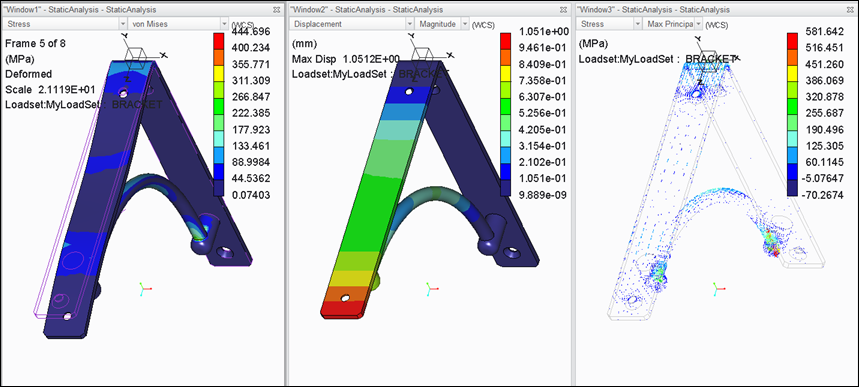
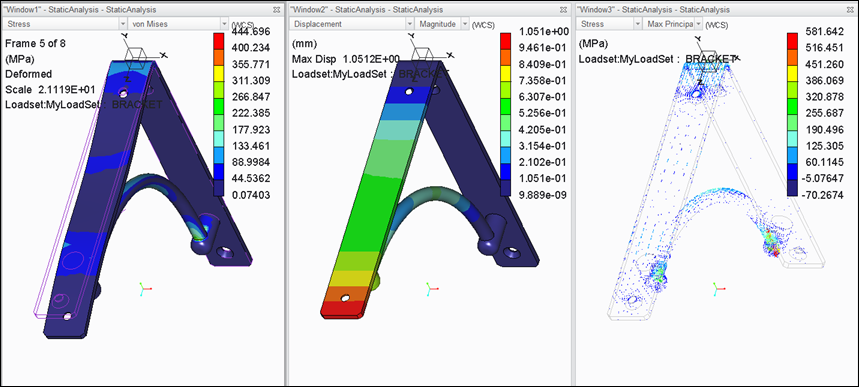
 Close in the Quick Access Toolbar to exit the results window.
Close in the Quick Access Toolbar to exit the results window.