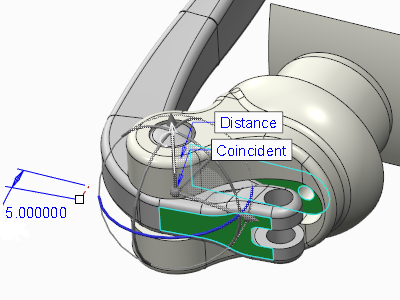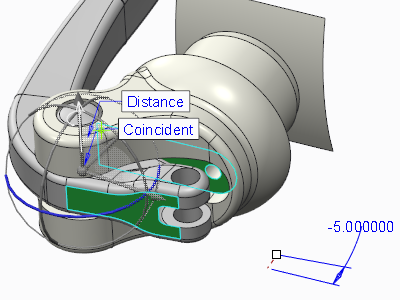Example: Flipping Connections
Use the Flip command to flip pin, cylinder, slider, bearing, and slot connections and reverse the original orientation of the motion axes. Select the connection in the placement tab, and then choose one of the following actions:
• Click

.
• Click Flip in the placement tab.
• Right-click in the graphics window and choose Flip Connection from the shortcut menu.
• Select the motion axis drag handle in the graphics window, right-click, and choose Flip Connection from the shortcut menu.
When a connection is flipped, the directions of the motion axes are flipped.
The translational and rotational axis directions were flipped in the figure below. The regeneration value and motion limits are also flipped.
 .
. .
. .
.