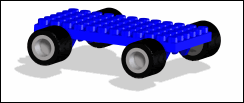
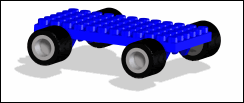
1. |  | |||
2. | Click > to load
Wheels.pk2.
| |||
3. | Click the Structure tab on the ribbon and then, in the Part & Assembly group, click  Position to open the Position dialog box. Position to open the Position dialog box. | |||
4. | Select a wheel in the viewport. | |||
5. | Align the axes of the wheel with an axle: click Mate Align, then Align Axis on the Position dialog box. Follow the instructions on the status bar. | |||
6. | Now align the faces (shown below in red) of the wheel and the axle.  Click Align in the Position dialog box. | |||
7. | Repeat the operation to position all the wheels. |
Don't forget to click  to complete each operation. to complete each operation. Rotate, Rotate, pan, pan, or zoom for a better view. or zoom for a better view. |
Shortcuts:    |
