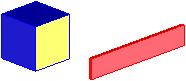Example: Positioning a part by making two faces parallel
In this example, you will position the red part by making its yellow face parallel to the yellow face on the blue part.
1. Click
Structure and then, in the
Part & Assembly group, click the arrow next to
 Position
Position.
2. Click Parallel as the type of the positioning operation. The Position dialog box opens.
3. Click Objects and select the red part as the part to move.
4. Select face 2 as the face to be moved.
5. Select face 3 as the fixed face.
6. Click Reverse if you wish to change the direction of the normal of the moved face.
7. Click

to complete the operation.
The yellow face on the red part and the yellow face on the blue part are now parallel.
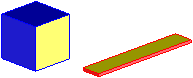
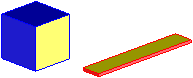
 Position.
Position. to complete the operation.
to complete the operation.