Example: Uniting three parts
In this example you will unite parts 1 and 2 with 3. Shown below are the three parts and the resulting part:
To unite the three parts:
1. Click
Modeling and then, in the
Model group, click the arrow next to
 Boolean
Boolean.
2. Click
 Unite
Unite. The
Unite dialog box opens.
3. Click Blank and click part 3.
4. Specify the tool parts:
a. Click Tools.
b. Click Select.
c. Click Start (in List).
d. Click parts 1 and 2.
e. To complete the list of parts, click End.
5. Click Keep Tool off, so only your resulting part will remain.
6. Click

to complete the operation.
Creo Elements/Direct Modeling unites the three parts and names the resulting part 3.
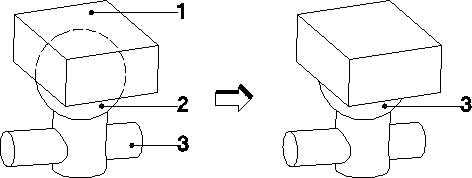
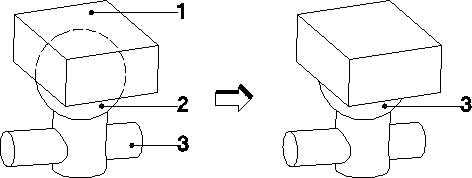
 Boolean.
Boolean. Unite. The Unite dialog box opens.
Unite. The Unite dialog box opens. to complete the operation.
to complete the operation.