Example: Intersecting two parts
In this example you will intersect part 1 with part 2. Shown below are the two parts and the resulting part:
To intersect the two parts:
1. Click
Modeling and then, in the
Model group, click the arrow next to
 Boolean
Boolean.
2. Click
 Intersect
Intersect. The
Intersect dialog box opens.
3. Click Blanks and click part 2.
4. Specify the tool part:
a. Click Tools.
b. Click part 1.
5. Click Keep Tool off, so only your resulting part will remain.
6. Click

to complete the operation.
Creo Elements/Direct Modeling intersects the two parts and names the resulting part 2.
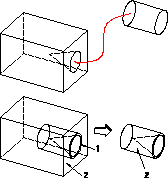
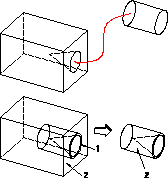
 Boolean.
Boolean. Intersect. The Intersect dialog box opens.
Intersect. The Intersect dialog box opens. to complete the operation. Creo Elements/Direct Modeling intersects the two parts and names the resulting part 2.
to complete the operation. Creo Elements/Direct Modeling intersects the two parts and names the resulting part 2.