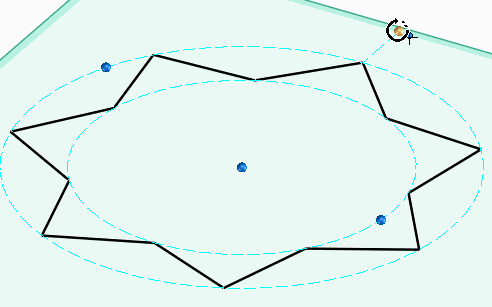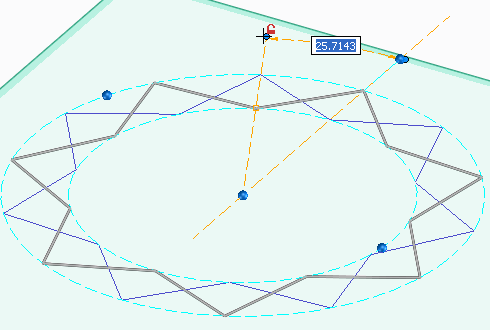1. Click Modeling and then, in the Draw group, click the arrow next to  Palette.
Palette.
 Palette.
Palette. Palette.
Palette.You can directly draw the most frequently used stars. To draw frequently used stars, click one of the following: •  3 Tip Star 3 Tip Star•  4 Tip Star 4 Tip Star•  5 Tip Star 5 Tip Star•  6 Tip Star 6 Tip Star•  8 Tip Star 8 Tip Star |
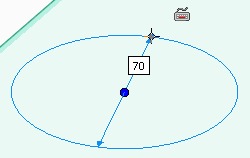
To create stars, you must have an active workplane in the viewport. |
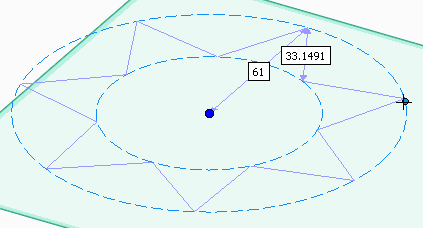
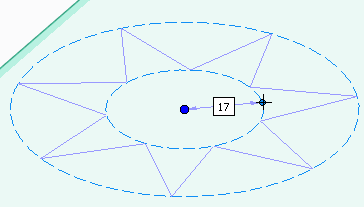
You can use the Line Between 2 Points command (on-the-fly) to create a temporary line and then use the midpoint of this line as a reference to create stars. To create a temporary reference line between two points: a. Press M, or right-click in the viewport and choose Line Between 2 Points on the context menu. Alternatively, press SPACEBAR or the assigned key and click  on the OMT. on the OMT.b. Select any two points on the viewport. For example, you can select two opposite vertices of a rectangle. See
Example: Drawing a rectangle using a line between two points as a reference. |
 to complete the operation.
to complete the operation.