Project/System Selection State
In the Project/System selection state, no Project is open. The Projects pane displays a Click a file to open message, which indicates how to move forward to the next state. In the Project/System selection state, the Projects pane lists all Projects which you are permitted to open, including the Common Library. For more information, see Common Library.
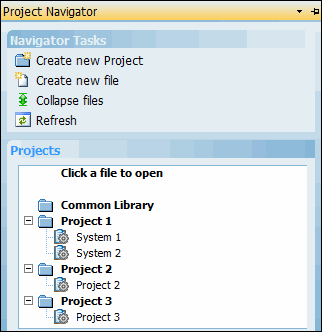
Whether System files are shown in the Projects pane depends on whether the tree structure is expanded or collapsed. By default, the tree structure is expanded so that both Projects and System files are shown. For more information, see Project Navigator Collapse and Expand Examples.
Different icons are used to represent Projects and System files.
• A folder icon is used for a Project.
• A document and gear icon is used for a System file.
In the Project/System selection state, the Project Navigator, which is used to quickly open a System file, defaults to the following behavior.
• When a Project has only one System file, to open this file, you click the entry for either the Project or the System file.
• When a Project has two or more System files, to open one of them, you click the entry for that System file. In this case, if you click the entry for the Project, the Project Navigator moves to the file selection state. For more information, see File Selection State.
If you want the Project Navigator to always move from the Project selection state to the file selection state when you click the entry for a Project, clear the > checkbox in the Options window. For more information, see General User Options. |