Reconfiguring a Warranty Data Set
You can modify the configuration of an existing warranty data set using the Reconfigure Warranty Data Set command. Selecting this command starts the Warranty Data Set Wizard, which steps you through the pages for configuring sales and returns data.
1. If the data set to reconfigure is already active, go to step 2. If not, do the following:
a. Click in the LDA Navigator to active it.
b. Under Analysis type, select Warranty so that warranty data sets are shown under Data sets.
c. Select the warranty data set.
2. Select > .
The Warranty Data Set Wizard starts and displays the Miscellaneous page.
3. Indicate whether returns can be recorded during the same time interval in which they are sold or only in intervals after they are sold and click Next. The Sale Intervals page appears.
4. Make any necessary modifications needed to reconfigure the tables in the Weibull Sales and Weibull Forecast panes and then click Next. The Return Intervals page appears.
5. Make any necessary modifications needed to reconfigure the table in the Weibull Returns pane and then click Next. The Wizard Complete page appears.
6. Click Finish. Because this operation cannot be undone, a window opens, indicating that you must confirm that you want to reconfigure the data set.
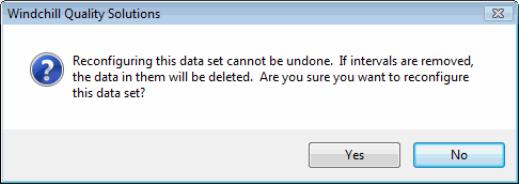
7. Click Yes to reconfigure the data set.