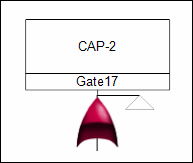Inserting a Transfer-In Gate
The insertion of a transfer-in gate actually consists of inserting it and a transfer-out gate. In the initial diagram, the gate that links to another page is the transfer-in gate. The top gate in the newly created page is then the transfer-out gate. To insert the transfer-in gate, you can use the Insert Gate window, the Transfer-In Gate button on the FTA Tools toolbar, or the Insert Input window.
1. Insert the transfer-in gate using any of the methods described in Inserting Gates and Events.
Once the transfer-in gate is inserted, the Select Transfer From Gate window opens. In it, you specify the transfer-out gate, which is either a new or existing gate to use as the top gate on the newly inserted page. For more information, see Select Transfer from Gate Window.
2. To link to a new top gate, do the following:
a. Select New gate.
b. For Description, enter the description to assign to this new gate.
c. For Gate type, select the type of gate to insert.
d. To go to this new top gate after you click OK, select Go to transfer now at the bottom of the window. If you do not select this checkbox, when you click OK, the current page remains active.
e. Click OK to insert both the transfer-in and transfer-out gates. The transfer-out gate, which appears as the top gate on the new page, displays a gray line art image of the symbol for the transfer-in gate.
3. To link the transfer-out gate to an existing top gate, do the following:
a. Select Existing gate. All top gates in the FTA Table are shown beneath this option.
b. Select the top gate to use as the transfer-out gate.
c. To go to this top gate after you click OK, select Go to transfer now at the bottom of the window. If you do not select this checkbox, when you click OK, the current page remains active.
d. Click OK to make the selected top gate a transfer-out gate.
In the FTA Table, a small transfer gate symbol is shown to the left of the identifier for a top gate that links a transfer-out gate to a transfer-in gate. On the page with the transfer-out gate, a small gray line art image of the transfer-in gate symbol appears to the right of the top gate. You can insert gates and events on this page for the linked portion of the tree in the same manner as in the primary tree.