Undo and Redo Functionality
In the standard toolbar, a drop-down control appears to the right of the button for undoing the last command performed.

Clicking this control reveals a list of commands, ordered from the last to first performed.
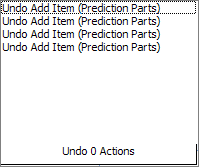
When you place the mouse cursor over a list entry, it and all entries above it are selected because these commands must be undone to undo the selected command. For example, when you place the mouse cursor over the third list entry, it and the two commands above it are selected. Clicking the third entry would undo all three commands.
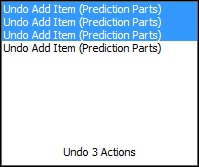
Redo commands are not available on the standard toolbar or the Edit menu until after you perform an undo operation. In the standard toolbar, a drop-down control appears to the right of the button for redoing the last undo operations.

Clicking this control reveals a list of commands that were undone, ordered from the last to first performed.
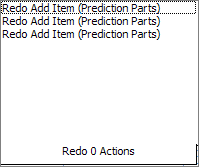
When you place the mouse cursor over a list entry, it and all entries above it are selected because these commands must be redone to redo the selected command. For example, when you place the mouse cursor over the second list entry, it and the first command are selected. Clicking the second entry would redo both of these commands.
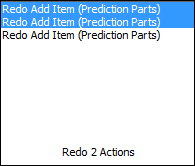
You can use the commands under Undo in the Options window to turn the Undo feature off or on and to specify the maximum number of undo levels to save. For more information, see Undo User Options.