Project Navigator
At the heart of Windchill Risk and Reliability is the Project Navigator.
The Project Navigator allows you to easily open and create Projects and files, generate reports and graphs, create files, and perform many other functions from a single location.

The Project Navigator is an auto-hide window. Initially, it is in auto-hide mode. A tab for sliding this window out into view is located on the left side of the main window.
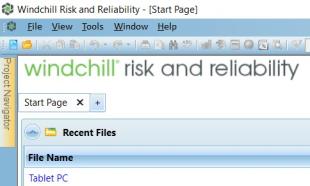
When you place the mouse cursor over this tab, the window slides into view. When you move the mouse cursor outside of the Project Navigator, or any auto-hide window operating in the auto-hide mode, the window slides out of view. Thus, you can easily show the Project Navigator when you need to use it and hide it when you do not.
You can dock, or pin, an auto-hide window so that it is always available to you. When you place the mouse cursor over the pushpin icon to pin or unpin it, the background color of the icon is blue.
To take the Project Navigator out of the auto-hide mode:
1. Place the mouse cursor over the Project Navigator tab to bring the window into view.
2. Click the horizontally-oriented pushpin icon  in the upper right corner of the window.
in the upper right corner of the window.
 in the upper right corner of the window.
in the upper right corner of the window.The pushpin icon changes to a vertical orientation to indicate that the window is now pinned into place. This means that the Project Navigator does not slide out of view when you move the mouse cursor outside of the window. Any time the pushpin icon of an auto-hide window is shown vertically-oriented, the window is pinned into place.
3. To unpin the window and put it back into auto-hide mode, click the vertically-oriented pushpin icon  .
.
 .
.The pushpin icon changes to a horizontal orientation to indicate that the window is now operating in the auto-hide mode.
You can either keep the Project Navigator in the auto-hide mode, sliding it in or out of view as needed, or dock it into place in the main window. This guide assumes that the Project Navigator is operating in the auto-hide mode.
With the exception of the Project Navigator, auto-hide windows can be closed by clicking the x in the upper right corner of the window.