Customizing Table Views for Multiple UDIs
To approve and validate multiple UDIs, use the UDIs to Approve and UDIs to Validate menu options under a UDI library context. For more information, see Approving Multiple UDIs and Validating Multiple UDIs.
If a customized table view is created for either of these tables, you must create two filters for each custom view:
• A filter to restrict the UDI submissions to a single type using the UDI Submission Type criteria.
• A filter to restrict the result set to open assignments using the Open Assignments criteria.
For more information on creating filters, see Creating and Editing New Table Views.
1. In the Edit View window, go to the Set Filters step.
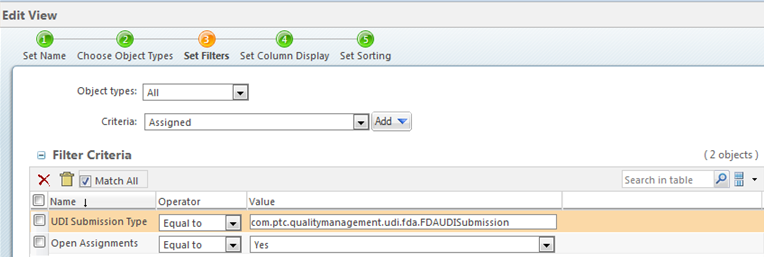
2. In the Filter Criteria table, in the UDI Submission Type row, do the following:
a. From the Operator list, select Equal to.
b. In the Value field, enter the value for the type that you want to view. You can find this value in the Type and Attribute Management utility.
3. In the Open Assignments row, do the following:
a. From the Operator list, select Equal to.
b. From the Value list, select Yes.
4. Add other filter criteria as needed.
5. Click Next to complete the steps in the Edit View window.
6. Click OK when you have finished entering your information.
This procedure is also applicable for creating UDI Super Set customized view by adding filter specific to UDI Super Set object type.