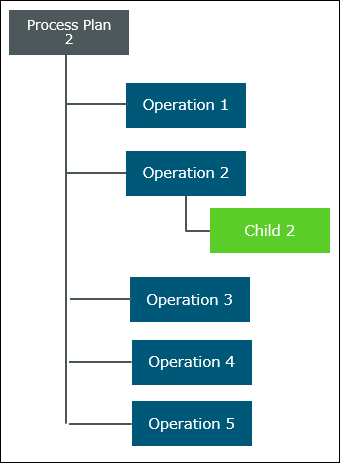使用案例 1:可摺疊屬性設定為「否」
請考慮這樣一種情境:即 BOM 轉換器中存在以下結構:
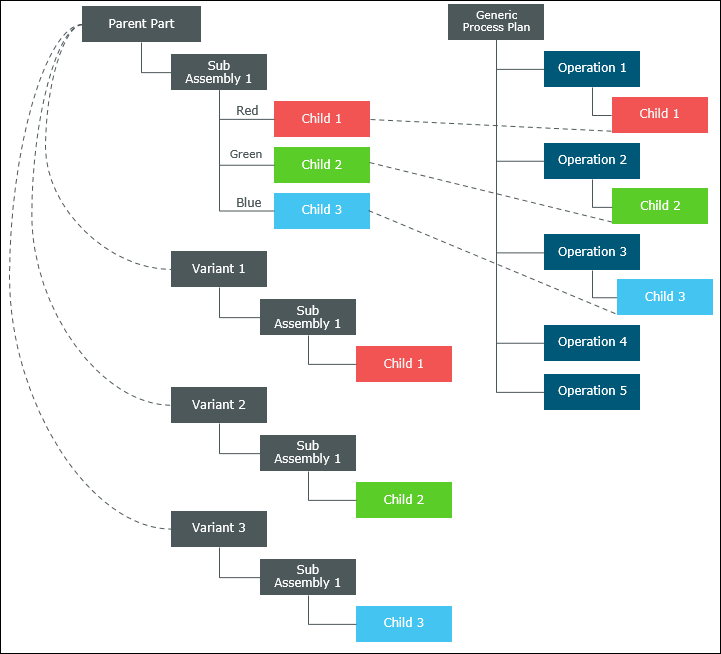
• Generic Process Plan 是與可供配置模組相關聯的製程計劃。
• Red、Green 與 Blue 是分別指派給 Child 1、Child 2 與 Child 3 的運算式。
• 在 Generic Process Plan 下新增了 5 個作業。
• Child 1、Child 2 與 Child 3 分別分配給 Operation 1、Operation 2 與 Operation 3。
• Variant 1、Variant 2 及 Variant 3 有 Child 1、Child 2 及 Child 3 與其相關聯。
如果您要在使用關係模式下建立 Generic Process Plan,必須將 Sub Assembly 1 之「假想物件」屬性的值設定為 Yes。只有這樣,您才能將 Child 1、Child 2 與 Child 3 分配給變體製程計劃中的作業。 |
請執行下列步驟:
1. 在製程計劃瀏覽器中開啟 Generic Process Plan。
2. 在製程計劃瀏覽器的「結構」標籤中,於 Generic Process Plan 上按一下滑鼠右鍵,然後選取「依變體另存新檔」。「依變體另存新檔」對話方塊即會開啟。
3. 在「名稱」欄位中,鍵入 Process Plan 1。
4. 在「變體」清單中,選取 Variant 1。
5. 按一下「確定」。系統即會產生下列新變體製程計劃 Process Plan 1:
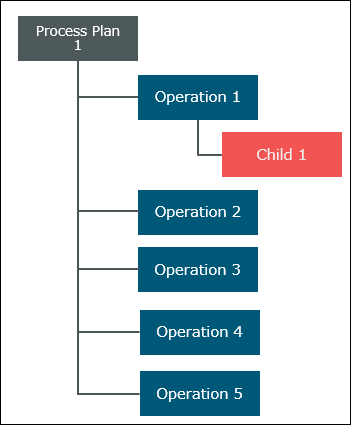
Variant 1 下面只有 Child 1。因此,只有 Child 1 會顯示在新產生的製程計劃中。系統會將其他分配全部篩選出去。 |
如果您在「變體」清單中選取 Variant 2,並將製程計劃命名為 Process Plan 2,則系統會產生下列新變體製程計劃 Process Plan 2: