配置 Windchill,以讀取 PMI
在配置 Windchill Workgroup Manager 以讀取 PMI 之前,請確保您擁有 CATIA V5 的 FTX 授權。若無 FTX 授權,CATIA 僅允許您新增文字註釋。
您可以配置 Windchill,以便透過下列途徑讀取 PMI:
• wgmclient.ini 檔案
• Windchill 伺服器端設定
• Theorem CADverter (或 CATIA CAD Worker)
• Creo View
配置 Wgmclient.ini 檔案
在 wgmclient.ini 檔案中,將 expose.model.annotations 內容設定為 All (以在 Windchill 中顯示所有 PMI) 或 Designated (以對 Windchill 顯示所選 PMI)。如需常用偏好設定的完整清單,請參閱 Wgmclient.ini 檔案中的常用偏好設定。
Windchill 伺服器端設定
在 Windchill 伺服器端,將 publish.copyrepresentationsforward.restrict 內容設定為 False。
Creo View
將 Creo View 配置為顯示浮動註釋,使模型中的註釋在顯示時與螢幕平行。如需詳細資訊,請參閱「設定註釋選項」。
Theorem CADverter
Theorem CADverter 可用來將原生 CATIA V5 資料轉換為 CreoView 格式,並可讓 Windchill 針對下游流程使用 3D 模型中的 PMI 資料。
|
|
有多個可用設定組合可供您配置 Theorem CADverter 來讀取 PMI。本節僅說明預設設定。
|
若要配置 Theorem CADverter,請執行下列步驟:
1. 在 Recipe 編輯器中開啟 CATIA V5 設定檔案 CATIA5_pv。
配置對話方塊隨即顯示。
2. 在 Basic 標籤中,選取 Required Entities、Output Options,然後透過 Advanced Options 部份選取檔案格式。
3. 按一下 Advanced 標籤,然後再按一下 V5 Options1 子標籤。
4. 從 Conversion Mode 下拉式清單中,選取 Standard。
5. 在 Read PMI Options 與 Write PMI Options 列中,選取如圖所示的選項。
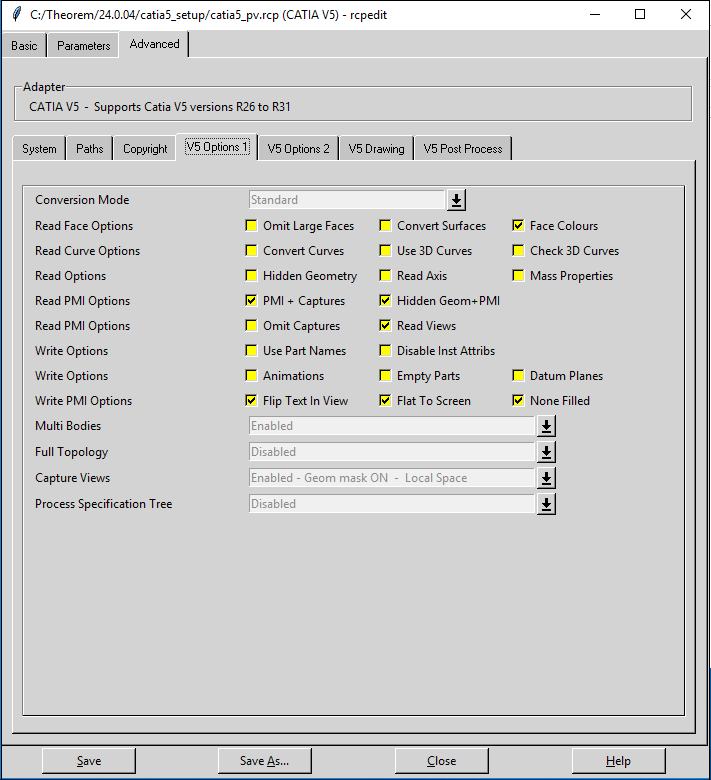
6. 按一下 V5 Options2 子標籤。
7. 在 Additional Options 欄位中,定義元件 ID 內容 process_comp_id。元件 ID 內容可供您避免在識別組件例證時發生不相符狀況。
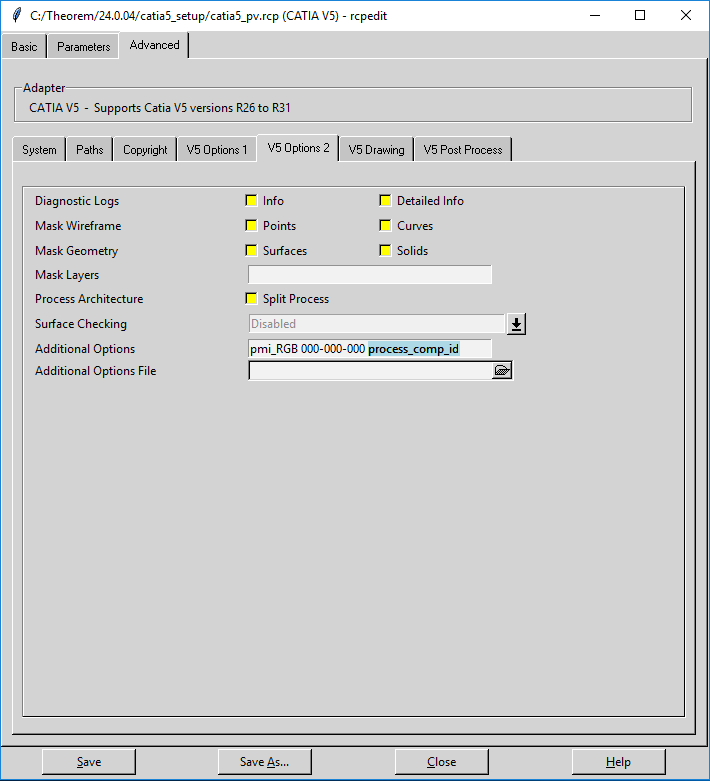
8. 按一下 Save。