Load Behavior Options for Containers
Creo Elements/Direct Modeling has the capability to control the loading of container assemblies. You can speed up the loading process by avoiding loading of containers in session and large number of objects in the structure browser.
When loading initial data from Windchill to Creo Elements/Direct Modeling, the mode of loading the containers, full mode or partial mode, is controlled by the load.containers.full.mode preference in the wgmclient.ini file. Setting the load.type.default preference to Full is a prerequisite for the settings specified in load.containers.full.mode preference to take effect. The mode in which data is loaded to containers depends on the values set for the preferences, as explained below:
• When both the preference are set to default value, that is load.type.default is set to Full and load.containers.full.mode is set to Yes, the non-containers and containers are loaded in full mode. The following image displays the containers dataset loaded in full mode.
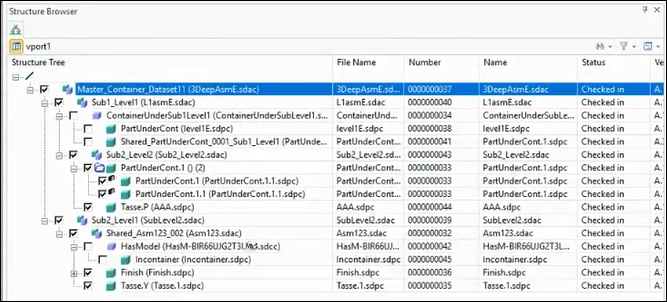
• When load.type.default is set to Full and load.containers.full.mode is set to No, then only a single structural node for the container is loaded in partial mode and non-containers are loaded in full mode. The following image displays the container dataset loaded in partial mode.
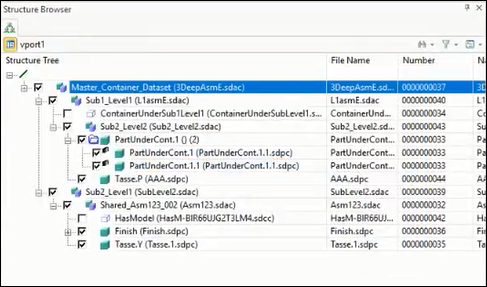
• When load.type.default is set to a value other than Full, for example ‘Structure’ or ‘Partial’ or ‘Lightweight’, containers are always initially loaded in partial mode regardless of the value load.containers.full.mode.
Loading Data from CAD tool through Open from Windchill Dialog box
You can view and change the values of load.containers.full.mode and load.type.default preferences in this workflow. The load options are available from > . The Load Containers option and Full (complete data) load option are selected by default based on the preference value set in wgmclient.ini. Selection of different available option is possible in this dialog box. The following image displays the Open from Windchill dialog box.
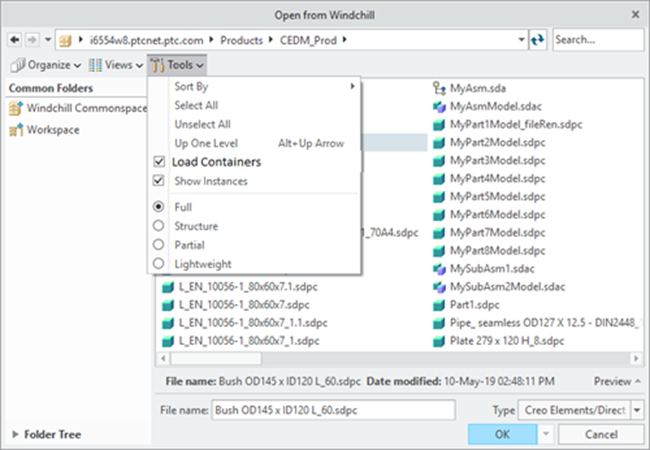
Loading Data from Workspace or Commonspace (HTML User Interface)
The values set for load.containers.full.mode and load.type.default preferences in the wgmclient.ini file are honored when the data is loaded from HTML user interface.
Loading Data for Close and Update from Conflicts Dialog box
When you select the Close and Update option for the respective conflict object in the Conflicts dialog box, the model in session is replaced with the Windchill database model. The Conflicts dialog box is displayed as follows.
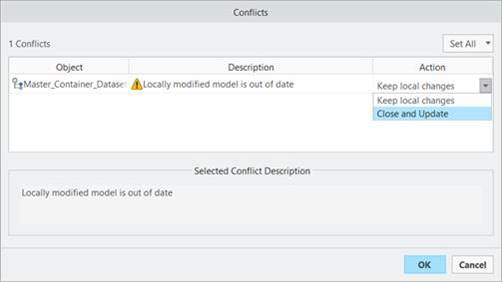
In this case, the non-containers are loaded as per the value set in the load.type.default preference and the containers are not loaded in partial mode regardless of the value set in load.containers.full.mode preference.
Loading Data for Reload from Conflicts Dialog box
When you select the Reload option for the respective conflict object in the Conflicts dialog box, the model in session is replaced with the Windchill database model. The Conflicts dialog box is displayed as follows.
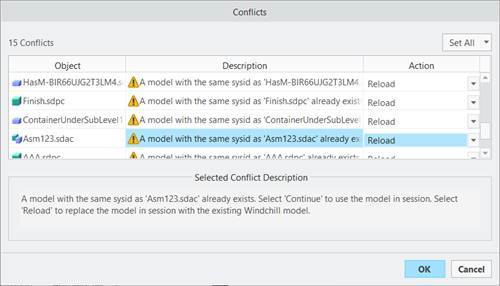
In this case, the non-containers are loaded in full mode regardless of the value set in the load.containers.full.mode preference and the containers are not loaded in partial mode.