Working with Text References
The actions available for text references allow you to assign, unassign, or update text references to document attributes. For convenience in working with attributes, you can display references or their values on a drawing, or display a table of available name-value pairs. For more information on working with Creo Elements/Direct Drafting and Windchill attributes, see Configuring Attributes and Parameters.
The actions for working with text references are available from the Windchill menu in a Mixed or Windows session:
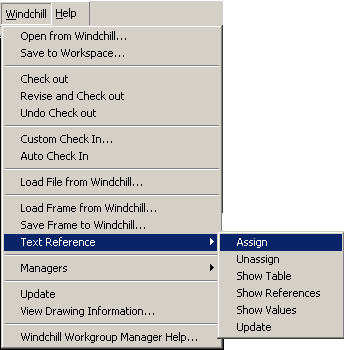
Or
By selecting > > in a Fluent session.
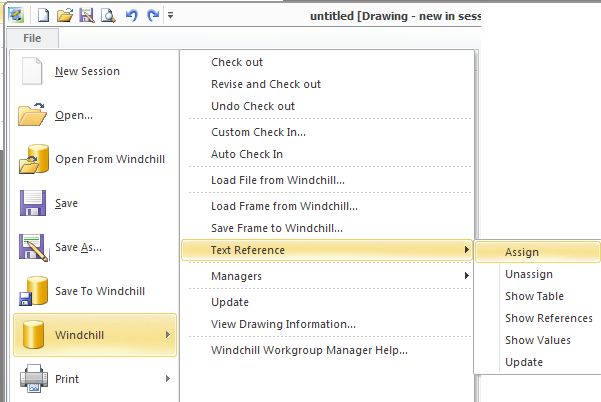
Assigning Text Reference Attributes
Use the Assign submenu selection to assign Windchill attribute references to drawing text, for example in title block text.
1. Create the text to be assigned a reference in the drawing.
2. In a Creo Elements/Direct Drafting Windows or Mixed session, select > > .
Or
In an active Creo Elements/Direct Drafting Classic session, select > > .
The TEXT REF NAMES window appears, listing the available Windchill attributes.
3. Select an attribute to be assigned as a text reference. The text changes to the name specified in the prompt, and the text is now internally a text reference
Unassigning Text Reference Attributes
Use the Unassign submenu selection to unassign Windchill attribute references from drawing text.
1. In the active drawing, locate the text from which you want to unassign a text reference.
2. In a Creo Elements/Direct Drafting Windows or Mixed session, select > > .
Or
In an active Creo Elements/Direct Drafting Classic session, select > > .
3. The former text reference loses its text reference status and reverts to plain text.
Updating Text References
Use the Update submenu selection to check for and retrieve the latest values for Windchill attribute references assigned to the drawing text.
1. In a Creo Elements/Direct Drafting Windows or Mixed session, select > > .
Or
In an active Creo Elements/Direct Drafting Classic session, select > > .
2. The system checks all drawing text references and updates the values of any attributes that have changed.
Displaying References
Use this command for displaying the Windchill attribute reference names (as opposed to the attribute values) for all instances of text references in the drawing.
1. In a Creo Elements/Direct Drafting Windows or Mixed session, select > > .
Or
In an active Creo Elements/Direct Drafting Classic session, select > > .
2. All text references in the drawing display the name of the Windchill attribute referenced.
Displaying Values
Use this command for displaying the value of the Windchill attributes (as opposed to the attribute reference names) for all instances of text references in the drawing.
1. In a Creo Elements/Direct Drafting Windows or Mixed session, select > > .
Or
In an active Creo Elements/Direct Drafting Classic session, select > > .
2. All text references in the drawing display the value of the specified Windchill attribute.
Displaying the Text Reference Names & Values Table
You can display the TEXT REFERENCE NAMES & VALUES table, listing current Windchill attributes available for text references and their values.
1. In a Creo Elements/Direct Drafting Windows or Mixed session, select > > .
Or
In an active Creo Elements/Direct Drafting Classic session, select > > .
2. The TEXT REFERENCE NAMES & VALUES table appears.