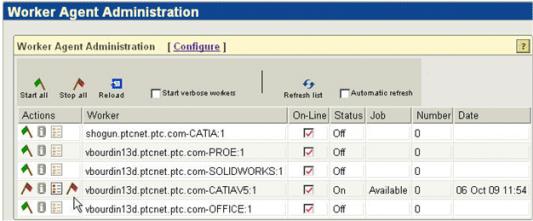配置 Theorem Worker -- 檔案同步處理 (選用)
Theorem Worker 的檔案同步處理是選用步驟。
配置檔案同步處理之後,CAD 資料會在發行流程期間與 Windchill Workgroup Manager 同步處理,以反映出 Windchill 中的任何待處理變更 (例如 PTC_REVISION 或 PTC_WM_LIFECYCLE_STATE)。產生的可檢視項會反映出對於檔案的暗示更新,然後會在 Windchill 中儲存為表示。
開始檔案同步處理組態流程之前,確定您已收集下列變數的必要資訊:
|
變數
|
描述
|
|---|---|
|
(一般)
|
您已針對 CATIA V5 下載及安裝 Theorem 轉接器,並在用戶端完成配置。
|
|
Worker 位置
|
指定 Worker 是在與 Windchill 伺服器相同的電腦上,還是在不同的 Windows 電腦上。
|
|
Worker 執行指令
|
指定啟動 Worker 可執行檔的指令 (含主機的本機路徑) 及逾時指令。
|
|
Worker Daemon 埠
|
如果您在不同的 Windows 電腦上使用遠端 Worker,在主機上執行的 Worker Daemon 所接聽的預設埠號為 601。
|
|
通用檔案系統
|
指定具有網路檔案系統 (例如 Microsoft Windows Networking、NFS 或 UNC 路徑) 的通用檔案系統。指示將由 FTP 指令 (pview 目錄) 完成從 Windchill 伺服器存取通用檔案系統的 Windchill 電腦路徑,應與通用檔案系統中 Worker 電腦的路徑相同。
|
開始之前,必須如本節之前所述配置 Theorem Worker、伺服器與用戶端,以進行檔案同步處理。如果您要作為服務執行檔案同步處理,還必須完成下列步驟。
1. 登入 Windchill 伺服器並停止應用伺服器、Tomcat 與 Apache。
2. 清除 Tomcat servlet 快取,並刪除 C:\ptc\<版次編號>\tomcat\work\Catalina 目錄的內容。
3. 在 C:\ptc\<版次編號>\Windchill 中建立或放置名為 auth.properties 的檔案。
|
|
此檔案應包含 auth=使用者名稱:密碼 這一行,不可有多餘的空格或行。使用者認證可用於 Windchill 發佈,且必須擁有所有資料的讀取權限。
|
4. 備份 C:\ptc\<版次編號>\Windchill\site.xconf。針對測試案例,您必須關閉檔案同步處理。
|
|
欲稍後再次關閉檔案同步處理,請還原備份的 site.xconf 檔案並在 Windchill 指令行執行 xconfmanager-fp。
|
5. 將以下幾行新增到 site.xconf 檔案中的結尾 </Configuration> 之前:
<Property name="publish.cadconvert.UG" overridable= "true"
targetFile="codebase/wvs.properties"
value="com.ptc.wvs.server.publish.CadConvertUG,assytype=topdown,
repiba=additional_reps,useworkerdownload=$(wt.home)$(wvs.dir.sep)
auth.properties"/>
targetFile="codebase/wvs.properties"
value="com.ptc.wvs.server.publish.CadConvertUG,assytype=topdown,
repiba=additional_reps,useworkerdownload=$(wt.home)$(wvs.dir.sep)
auth.properties"/>
<Property name="publish.cadconvert.SOLIDWORKS" overridable="true"
targetFile="codebase/wvs.properties"
value="com.ptc.wvs.server.publish.CadConvertSOLIDWORKS,useworkerdownload=
$(wt.home)$(wvs.dir.sep)auth.properties"/>
targetFile="codebase/wvs.properties"
value="com.ptc.wvs.server.publish.CadConvertSOLIDWORKS,useworkerdownload=
$(wt.home)$(wvs.dir.sep)auth.properties"/>
<Property name="publish.cadconvert.INVENTOR" overridable="true"
targetFile="codebase/wvs.properties"
value="com.ptc.wvs.server.publish.CadConvertINVENTOR,useworkerdownload=
$(wt.home)$(wvs.dir.sep)auth.properties"/>
targetFile="codebase/wvs.properties"
value="com.ptc.wvs.server.publish.CadConvertINVENTOR,useworkerdownload=
$(wt.home)$(wvs.dir.sep)auth.properties"/>
<Property name="publish.cadconvert.CATIA" overridable="true"
targetFile="codebase/wvs.properties"
value="com.ptc.wvs.server.publish.CadConvertCATIA,
useworkerdownload=$(wt.home)$(wvs.dir.sep)auth.properties"/>
targetFile="codebase/wvs.properties"
value="com.ptc.wvs.server.publish.CadConvertCATIA,
useworkerdownload=$(wt.home)$(wvs.dir.sep)auth.properties"/>
<Property name="publish.cadconvert.CATIAV5" overridable="true"
targetFile="codebase/wvs.properties"
value="com.ptc.wvs.server.publish.CadConvertCATIAV5,useworkerdownload=
$(wt.home)$(wvs.dir.sep)auth.properties"/>
targetFile="codebase/wvs.properties"
value="com.ptc.wvs.server.publish.CadConvertCATIAV5,useworkerdownload=
$(wt.home)$(wvs.dir.sep)auth.properties"/>
<Property name="publish.service.enabled" overridable="true"
targetFile="codebase/wvs.properties"
value="true"/>
targetFile="codebase/wvs.properties"
value="true"/>
<Property name="publish.usesPublishRules" overridable="true"
targetFile="codebase/wvs.properties"
value="PROE CADDS5 UG SOLIDWORKS CATIAV4 ARBORTEXT"/>
targetFile="codebase/wvs.properties"
value="PROE CADDS5 UG SOLIDWORKS CATIAV4 ARBORTEXT"/>
6. 儲存 site.xconf 檔案並從 Windchill 指令行執行 xconfmanager-fp。
7. 針對檔案同步處理的目的修正檔案名稱中的空格:
a. 編輯 Windchill\codebase\agent.ini 檔案。
b. 在對應於 CATIA V5 worker 的 worker 標題下,輸入 noencoding=false。
8. 啟動 Apache、Tomcat 與應用伺服器。
9. 核對 C:\Theorem\recipe\catia5_pv.pvr 檔案是否包含下列行。如果不包含,請將其新增至最後 adapter* 行之下。
adapter/WWGMDllName=catia5adapter_loader
adapter/WWGMCadHandleSupported=0
adapter/WWGMCadHandleOption=0
adapter/windchillMethod=3
10. 在 Worker 電腦上安裝 Windchill Workgroup Manager 用戶端,並註冊 CATIA V5 Rxx。
|
|
「請勿」註冊伺服器。
|
11. 如果您正在使用 Windows 系統,請在 Worker 中執行下列指令:
Start>Run>cmd
CD C:\Theorem\i486_nt\obj
WorkerDaemon.exe <port number>
CD C:\Theorem\i486_nt\obj
WorkerDaemon.exe <port number>
12. 以管理員身份登入至 Windchill 伺服器。
13. 導覽至 > > ,並執行以下步驟:
a. 選取「啟動詳細資訊 workers」核取方塊。
b. 按一下 CATIA V5 Worker 名稱旁邊的「啟動 worker」(綠色旗子圖示)。旗標會變成紅色,執行時狀況會顯示為「可使用」。
14. 確定在 worker 電腦的指令提示中沒有出現錯誤。