Action Groups
Action groups provide users with the ability to perform common actions directly from their Home  page. If there are action groups available, you can add them to your Home
page. If there are action groups available, you can add them to your Home  page by selecting Actions from the Customize menu. If no action groups are available, the Actions option does not appear in the menu. For more information on using the Customize menu, see Home Page Overview.
page by selecting Actions from the Customize menu. If no action groups are available, the Actions option does not appear in the menu. For more information on using the Customize menu, see Home Page Overview.
Action groups are available when Windchill Risk and Reliability is installed. |
An action group is made up of a list of subjects on which you can perform actions, and the actions available to be performed on those subjects.

Action Groups
Select an action group from the Actions drop-down list. All action lists available to you are included in the list, similar to the following screen shot.
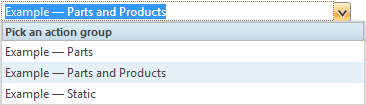
Subjects
A subject is the object on which you want to perform an action. For each subject, the Name and Number attributes are displayed. Depending on the definition of the action group, the subjects could include all items to which you have access in the system, or could be limited to specific types of objects to which you have access, such as documents or parts.
The list of subjects is grouped into sections as needed. These sections include:
◦ Currently Selected — the most recent subject selected for the action group, if any.
◦ Recently Accessed — a list of recently accessed subjects matching the action group definition, based on the Recently Accessed quick link on the Home  page.
page.
◦ Search Results — a list of subjects matching the action group definition. If you enter text in the subject field, this section will display auto-suggest results matching the entered text. An asterisk ( * ) can be used as a wildcard. A maximum of fifty search results can display; if that number is exceeded, a message is displayed at the bottom of the list.
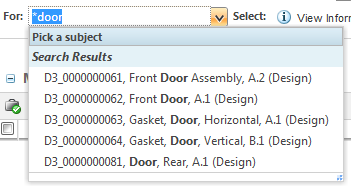
If there is no content in a particular section, that section does not display. If there are no subjects currently available for a particular action group, then the subject list displays No applicable subjects.
Actions
The actions available in the action group are determined by the action group definition. For example, you could choose a specific part from the subject list, and choose the Check Out and Edit action to check out and edit that part directly from the Home  page. Or you could choose a folder as the subject, and choose the New Document action to create a new document in that folder.
page. Or you could choose a folder as the subject, and choose the New Document action to create a new document in that folder.
Only the actions applicable for the selected subject are active. For example, in the following screen shot, since the currently selected subject is already checked out, the Check In and Undo Checkout actions are active, while the Check Out and Check Out and Edit actions are not.

If there are no actions available for a particular action group, a No Actions to Display message is shown.
For more information on common actions, see Actions Common Among Objects.