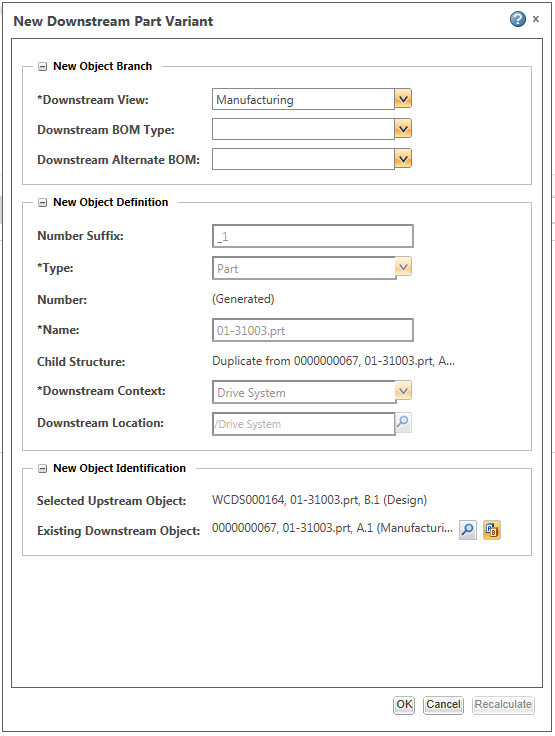Revising Parts and Resolving Discrepancies Using Current Equivalent Link
You can use the Revise with Current Link action that is available in the downstream view of BOM Transformer to update the revision of a downstream part and to resolve discrepancies associated with the part.
The Revise with Current Link action introduces the following changes:
• It revises the current part while maintaining the existing equivalent link with the current revision.
• It copies the changes made in the upstream part to the downstream part.
• It resolves the discrepancies associated with the part.
|
|
The Revise with Current Link action revises the revision number of the part even if you choose to not resolve the discrepancies in the Update to Current Equivalent Objects dialog box.
|
This action is useful in the following scenarios:
• When you modify an eBOM and an mBOM, revise the equivalent downstream part when its upstream part is revised. For example, the current revision of the upstream part and its equivalent downstream part is A.1. When a change is made to the upstream part, its revision number changes to B.1. Use the Revise with Current Link action to revise the current revision of the equivalent downstream part to B.1 and to maintain an equivalent link with the current revision. In this case, equivalent downstream part is not linked with the current revision of the upstream part.
• When you modify an mBOM but make no changes to the eBOM, revise the downstream part only even if there are no changes made to its equivalent upstream part. For example, the current revision of the upstream part and its equivalent downstream part is A.1. When no changes are made to the upstream part, its revision number remains A.1. Use this action to revise the current revision of the equivalent downstream part to B.1 and to maintain an equivalent link with the equivalent upstream part.
You must check in a part before you can revise it.
Perform the following steps to revise a downstream part:
1. In the downstream view of BOM Transformer, right-click the part that you want to revise.
2. Click Revise with Current Link. The Update Equivalence dialog box opens.
|
|
If you revise an equivalent downstream part without making any changes to its equivalent upstream part, the Update Equivalence dialog box will not appear. However, the equivalent downstream part will be revised and an equivalent link will be maintained with the current upstream part.
|
3. To copy changes related with associations like documents and raw materials, from the upstream part to the equivalent downstream part, select the Carry over from upstream check box.
To know more about the Carry over from upstream check box, see Copy Over Framework.
4. Click OK. The revision number of the part changes.
5. If there are discrepancies, the related discrepancies are highlighted in the upstream and the downstream tree structures, and the Update to Current Equivalent Objects dialog box opens. It displays the discrepancies for the highlighted parts. Review the discrepant parts listed in the table and resolve the discrepancies, as needed.
To know more about the Update to Current Equivalent Objects dialog box, see About Update to Current Equivalent Objects Dialog Box. .
6. Click Resolve and Update to resolve discrepancies and change the revision of the part.
Key Points
• As a best practice, you should resolve all the discrepancies with status as Auto and Interactive, that appear in the Update to Current Equivalent Objects dialog box.
• If there are no discrepancies or the discrepancies are resolved, the Update to Current Equivalent Objects dialog box does not open. The part is revised.
• The Carry over from upstream check box in the Update Equivalence dialog box appears only if the value of the Ask To Carry Over During Create or Update preference is set to Yes.
About Using the Revise with Current Link Action on Non-latest Parts in Downstream View
There might be a scenario where you need to revise a non-latest part in the downstream view of BOM Transformer. The non-latest part is revised only if the value of the Allow revise of non-latest revisions preference is set to Yes. The Update to Current Equivalent Objects dialog box lists the discrepancies associated with its equivalent part in upstream, if any. Based on the business requirement, you can choose to resolve the discrepancies.
Revising Out of Date Objects During BOM Transformations
If an upstream object is out of date and has been revised, then you are given the option of creating a new revision of an existing downstream equivalent link object while performing a BOM transformation. Alternatively, you can decide to prevent the creation of a new revision on the existing downstream object.
To revise out of date objects during BOM transformations:
• Click Revise while performing a structure transformation.
while performing a structure transformation.
For more information see Adding Parts with Associative BOM Links.
To enable this feature you must first set the Revise Existing Downstream Objects preference. |