Windchill Desktop Integration
Windchill Desktop Integration (DTI) allows you to perform Windchill actions on documents (such as downloading, checking out, and checking in content) without opening Windchill in a web browser. You can also use Microsoft Office applications (Microsoft Word, Microsoft Excel, Microsoft PowerPoint, and Microsoft Outlook) to create, edit, and save Windchill documents.
To use desktop integration, you must first download the desktop integration add-in. For more information, see Installing Windchill Desktop Integration Add-In.
The following rules apply when working with documents using desktop integration:
• You must have permission to modify the document. For more information, see Accessing Data.
• Read-only documents are not supported.
• Documents launched directly from a SharePoint portal or directly from a web browser are not supported.
|
|
If you are navigating to a document through a web browser, save the file to your local machine. Ensure that it is not set to read-only before opening. You can then use the Windchill menu to add the document to Windchill.
|
With desktop integration installed, the following features are added to your Microsoft Windows environment:
Microsoft Office Applications
A Windchill menu appears in Microsoft Office applications. Use this menu to perform Windchill actions directly from the document. For more information, see Windchill Menu Actions.

For information about which versions of Microsoft applications are supported, see the Windchill 11.0 Software Matrices. Expand the bookmarks menu and navigate to the “Windchill Client Components” table. |
Windows Explorer
A Windchill Documents system folder appears in your Windows Explorer folder browser.
Expand the Windchill Documents node to browse context folders and access Windchill documents. Windchill actions are available from the right-click menu. The actions that are available depend on the document type and how you access the menu.
For more information, see Windows Explorer Integration.
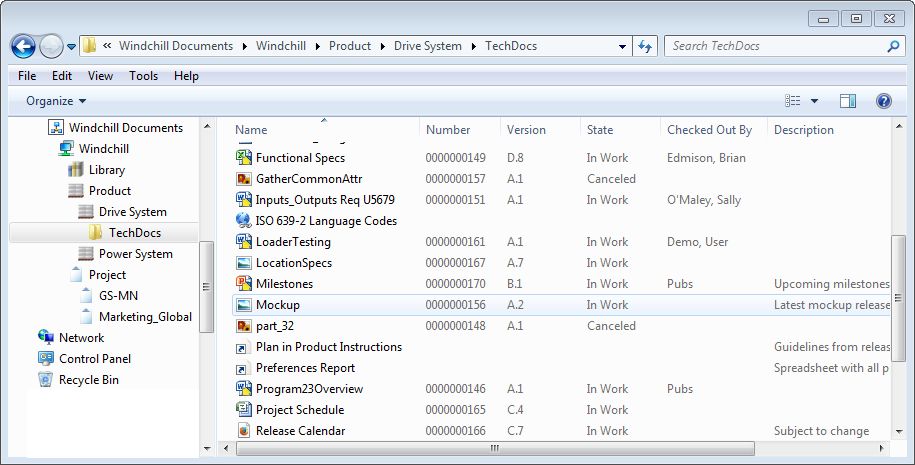
Windchill Desktop Integration Administration
For administrators who are configuring their site to use Windchill Desktop Integration (DTI), see the following topics for additional information:
Includes additional setup options and instructions on running a silent installation to deploy the Windchill Desktop Integration add-in on multiple client machines.
Manage the availability of document templates.
Includes instructions on customizing the Windchill ribbon to include actions and menus, using macros to implement custom commands, and setting up form-based authentication for desktop integration.