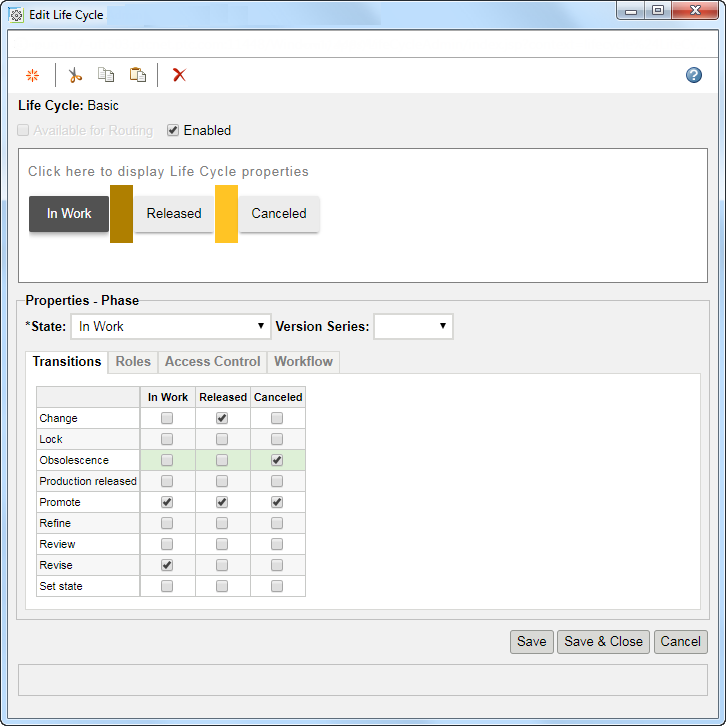Setting up the Life Cycle to Use the Change Management Transitions
Because of the Object Initialization Rules (OIR), the Basic Life Cycle Template is always selected for a part. From this basic life cycle, the transitions (for example Change, Obsolescence, Production Released, and so on) are selected as a release target. For more information on a life cycle administration, see Life Cycle Administration, and for a basic life cycle, see Life Cycle Template Editor.
If you want to configure release targets for change objects or want to have customized release targets for the part, you can add more transitions to this template. For more information, see Creating Change Transitions.
Once you have set up a Change Management Transition, you must select the state you want the transition to go into when the change notice is released.
1. From the Utilities page, open Life Cycle Template Administration.
2. Edit the life cycle that represents your resulting object. This example shows a Basic life cycle.
3. Setup a transition such that when you are in any state, the Obsolescence transition sets the object to the Canceled state. This is how you configure what state the Obsolescence transition will navigate to.