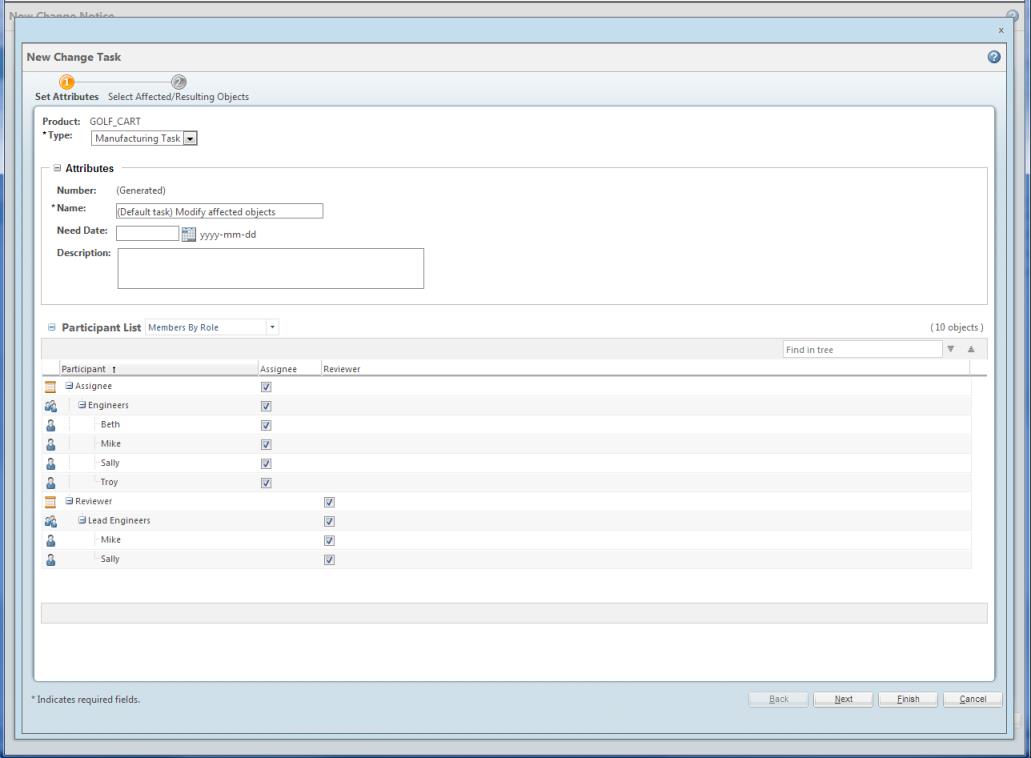Configuring the Participant List
Resource pools in the object workflow template can be leveraged to configure the list of participants. The participant list is an accumulation of all resource pools defined across all workflow task roles within the workflow template. Groups are listed under the workflow role that they are assigned in the resource pool and teams display participants within the roles of the team. To configure groups for assignee and reviewer roles, complete the following steps.
|
|
A new Reset checkbox was introduced in all Workflow templates. If it is set, any participants configured for the roles are ignored.
|
|
|
By default, the list of participants that are available from the Participant List table uses roles and members from the context team.
|
1. Open the Workflow template for the change task or promotion request.
2. From a change task or promotion request workflow template, click the Resource Pool tab for each workflow task within the template.
3. Select the role for which you want to assign to a group, and add the appropriate group, team, context team, or role and add the corresponding item to the Resource Pool. For example, if you want to define the resource pool for Reviewer to the Lead Engineers group, select Reviewer as the Role, and add the Lead Engineers group to the Resource Pool. For more information about resource pools, see Resource Pool Tab.
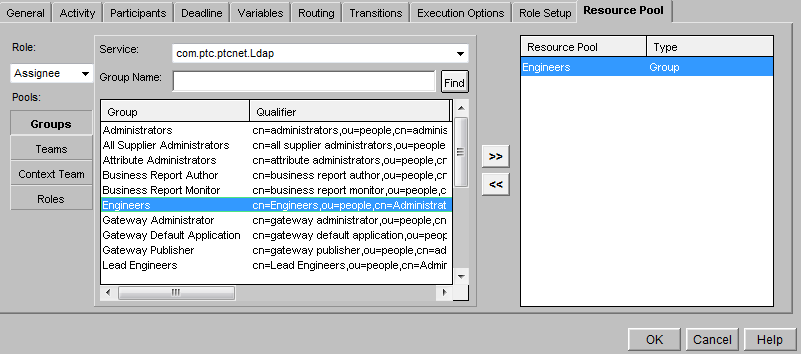
4. Click OK.
5. Once you have configured the resource pool for the appropriate roles and groups, the Participant List reflects the roles and groups defined in the workflow template.
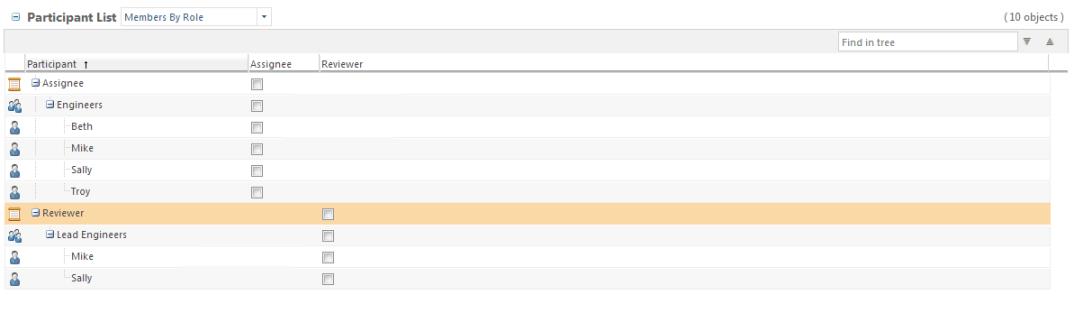
By defining the two groups under their respective roles, participants are filtered so that they are only selectable under the roles.
For Change Tasks Only
Reviewer is the default reviewer role. If you have configured additional reviewer roles in the workflow, you need to define a variable for these roles in the workflow. To do so, perform the following steps:
1. Open the Change Activity Workflow template.
2. In the Change Activity Workflow window, click Properties.
3. On the Variables tab, add a variable named optionalReviewerRoles of type java.lang.String. For more information, see Defining Workflow Variables.
4. Add comma-separated internal names of the required reviewer roles in the Default Value box.
5. Click OK.
Additionally, pre-selection of workflow task roles can be configured using the resource pool defined for the workflow task role and the object team defined using object initialization rules. In order for participant roles to be pre-selected, the object team must have matching roles defined in both the workflow task and the participant list. In the following example the object team has both Assignee and Reviewer roles defined.
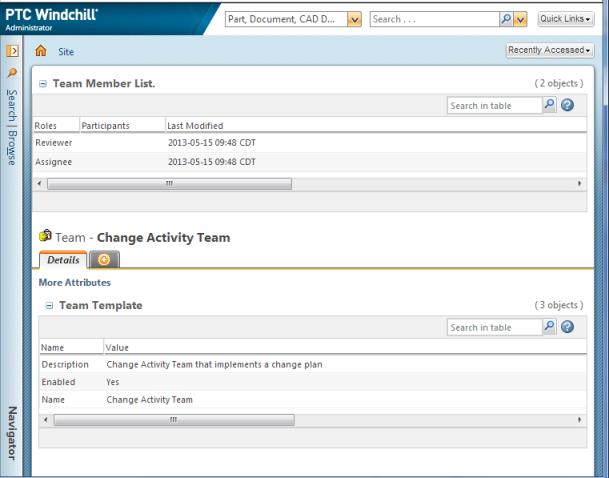
Below is an example of the configuration for a change task object team in an object initialization rule. For more information about object initialization rules, see About Object Initialization Rules.
<!-- set the team template --> <AttrValue id-"teamTemplate.id"algorithm="com.ptc.core.foundation.team.server.impl.TeamTemplateAttributeAlgorithm"> <Arg>Change Activity Team</Arg> </AttrValue>
When creating a new change task, the Participant List will now show that the Lead Engineers group is pre-selected for the Reviewer workflow task role and the Engineers group is pre-selected for the Assignee workflow task role.