Modifying Family Tables
You can modify Family Tables using Creo Parametric and then check the modified table into Windchill. You can also edit attributes of Family Tables in Windchill
Modifying Family Tables in Creo Parametric
The following procedure describes how to use the Family Table editor in Creo Parametric to modify a Family Table:
1. Open the generic in Creo Parametric.
Starting with an empty workspace and opening the generic in Creo Parametric downloads (no checkout) the generic to the workspace. No instances are added to the workspace at this time.
Open the Family Table editor ( > ) and choose the Edit button. When you attempt to edit the generic, the Conflicts window appears, informing you that the object is read-only. The Actions column displays the recommended action (typically, to check out the object).
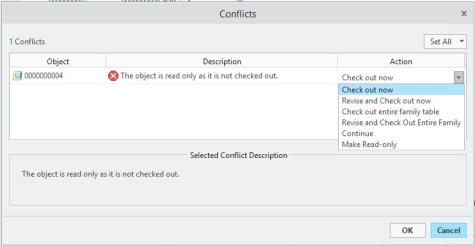
When you click the cell in the Action column, the system presents a list of choices for that object: Check out (this object) now, Revise and Check out now, Check out entire family table, Revise and Check out Entire Family Table or Continue. If you choose to continue (no checkout) you can upload your modifications but not check in. |
2. Modify a Family Table instance.
a. Select a row (instance) in the Family Table.
b. Edit the existing cells of the Family Table.
3. Verify the instances ( > ), and exit the Family Table editor.
For instances that you have modified, another Conflicts window appears, informing you that the objects are read-only. If you have multiple objects in the Conflicts window, you can use the Set All list to select an action for all listed objects.
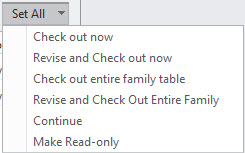
The actions Check out entire family table and Revise and Check Out Entire Family will act on all family table members, regardless of other settings in the Conflicts user interface for the family table members. |
4. Save and checkin the generic into Windchill (You can check in from the Model Tree, using the workspace Check In action, or using > in Creo Parametric).
Modifying Family Table Attributes in Windchill
The attributes of generic or instance Creo Parametric Family Table members can be added or modified using the Edit Attributes page. However, because of their interdependency, additional members of the Family Table may need to be checked out in addition to any whose attributes you want to modify.
The following information is provided to review the classification of Family Table attributes, and describes the requirements for, and results of, attribute modification.
There are three classifications of attributes for Family Table objects, as described in the following table.
Attribute Class | Description |
|---|---|
Generic-driven | An attribute (parameter) that has been designated in the generic model, but not added as a column to the Family Table. All instances reflect the same value as the generic for this attribute. |
Inherited Table-driven | An attribute (parameter) that has been designated in the generic and has been added as a column to the Family Table, without assigning a unique value to the instance. The Family Table editor in Creo Parametric displays an asterisk (*) for the value for the instances. In Windchill, the value displayed for the instance is the same as is displayed for the generic. |
Independent Table-driven | An attribute (parameter) that has been added to the Family Table and a unique value has been given to the attribute either via the Family Table editor or the Windchill Edit Attributes page. |
When adding or modifying the value of generic-driven attributes, all Family Table members must be checked-out. If your initial selection of objects did not include all members, upon clicking OK on the Edit Attributes page, the Confirm window opens, listing the additional instances that need to be checked out. Clicking OK checks out the additional instances to allow the Family Table to be modified. Clicking Cancel returns you to the Edit Attributes page without modifying the Family Table.
When you modify an inherited table-driven attribute at the instance level, it becomes independent. That is, its value is no longer driven by the value of the generic. Therefore, only an instance whose value is being modified requires a checkout.
Modifying an independent table-driven attribute requires only that the instance is checked-out.