Updating and Saving the Position of Co-produce Entities in Process Plan Browser
On the Visualization tab, you can drag the primary part, secondary parts, and co-produce usages of a co-produce object allocated to an operation and standard operation to a different position. You can then save the new position using the  Update Position action available on the Visualization tab toolbar. The
Update Position action available on the Visualization tab toolbar. The  Update Position action is enabled only if a co-produce entity is selected, and the process plan browser is in the playback mode.
Update Position action is enabled only if a co-produce entity is selected, and the process plan browser is in the playback mode.
 Update Position action available on the Visualization tab toolbar. The
Update Position action available on the Visualization tab toolbar. The  Update Position action is enabled only if a co-produce entity is selected, and the process plan browser is in the playback mode.
Update Position action is enabled only if a co-produce entity is selected, and the process plan browser is in the playback mode.Perform the following steps to update and save the position of co-produce entities:
1. In the Viewing action set on the Actions toolbar, click Playback Actions.
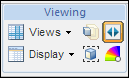
This toggles the Playback toolbar, just above the process plan tree structure.

2. In the playback toolbar, once the playback goes to the operation, click  .
.
 .
.3. Select the co-produce entity in the process plan tree structure and change the position.
4. In the Visualization tab, click  Update Position.
Update Position.
 Update Position.
Update Position.The new position is saved if the Automatically Save Position of Entities During Process Plan Playback preference is set to Yes. If it is set to No, the Update Position dialog box appears for you to further edit the position. |
5. In the Update Position dialog box, edit the xyz coordinates for point and angle as required.
6. Click OK. The new position of co-produce entity is saved.
You can also update the position of co-produce entities using CreoView. |