步驟 16:在表格檢視中顯示個別安全性標籤 - 選用
依預設,您可以將「全部安全性標籤」欄新增至表格檢視。將此欄新增至表格會在將檢視套用至表格時,顯示所有已啟用之安全性標籤的各欄。如果禁用安全性標籤,欄將不會再顯示在自訂表格檢視中。
如需詳細資訊,請參閱建立及編輯新表格檢視。
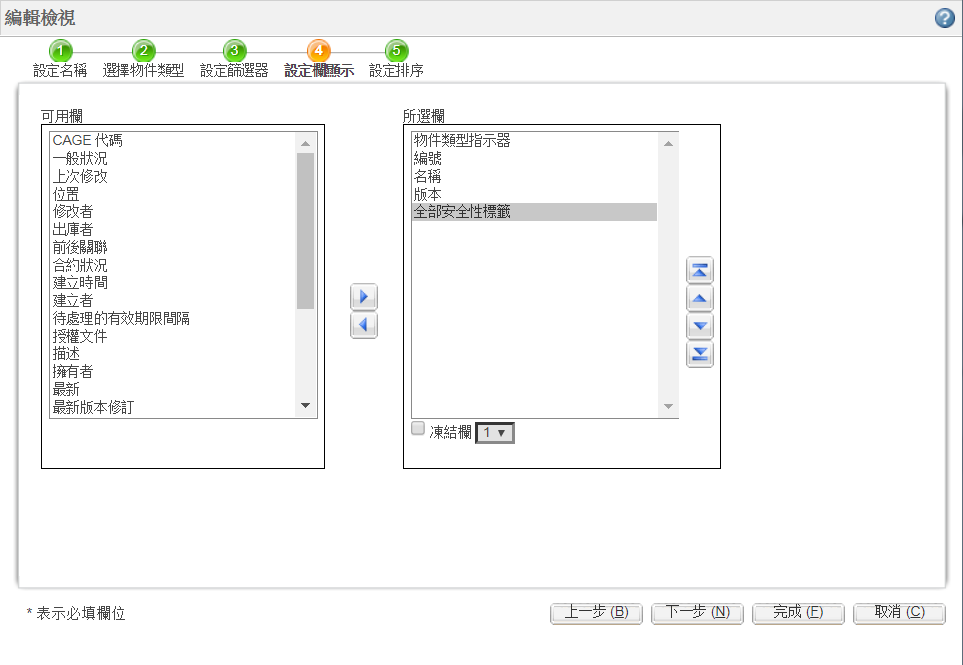
您可以配置您的系統,使各安全性標籤與其值都可以新增至 Windchill 表中作為選用欄。當您建立或編輯表格檢視時,可以將選用欄新增至表格中。首先,您必須將安全性標籤配置為要包含在表格檢視中的任何物件類型的可用屬性。完成下列步驟之後,選用的安全性標籤欄即可新增至已使用安全性標籤屬性進行配置的物件類型的自訂表格檢視中。選用的安全性標籤欄可以重新排列或隱藏在表格檢視中,並將變更儲存至現有檢視或另存為新檢視。如果您不配置選用的安全性標籤欄,而是使用現成的「全部安全性標籤」欄,將不會儲存對作為「全部安全性標籤」欄的一部分插入之安全性標籤欄所進行的變更。
在建立自訂表格檢視時,有些表格可以限制哪些屬性可供選取。 |
如需有關建立自訂表格檢視的詳細資訊,請參閱自訂表格檢視。
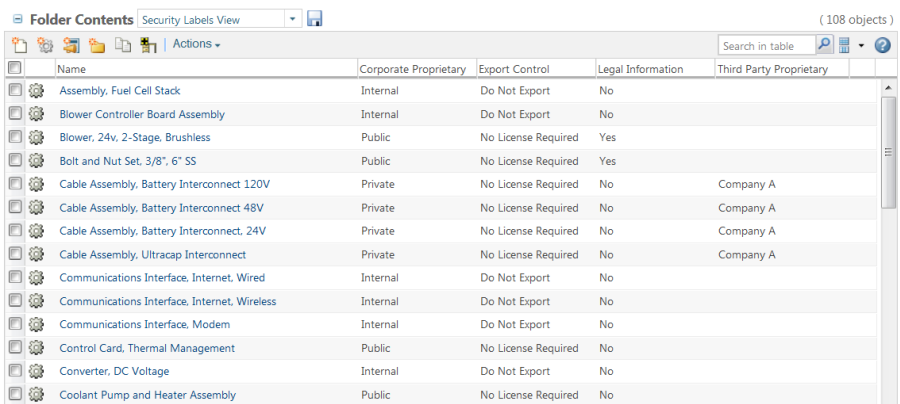
1. 如果您的網站中不存在 AvailableAttributesSite.xml 檔案,請在下列位置進行建立:
<Windchill>/wtSafeArea/siteMod/codebase
其中 <Windchill> 是您安裝 Windchill 解決方案的位置。
AvailableAttributesSite.xml 檔案應包含下列內容:
<?xml version="1.0" standalone="no"?>
<AvailableAttributes>
</AvailableAttributes>
<AvailableAttributes>
</AvailableAttributes>
如果 AvailableAttributesSite.xml 檔案存在於 <Windchill>/codebase 目錄中,請將現有檔案複製到下列位置:
<Windchill>/wtSafeArea/ptcOrig/codebase
及
<Windchill>/wtSafeArea/siteMod/codebase
2. 在文字編輯器中開啟 <Windchill>/wtSafeArea/siteMod/codebase/AvailableAttributesSite.xml 檔案。
3. 將適當的 Class 元素新增至 AvailableAttributes 元素中,以針對您要在自訂表格檢視中顯示安全性標籤值的物件類型,顯示其安全性標籤值。當您指定 Class 元素之後,在建立新檢視時,安全性標籤屬性可供 name 屬性中指定的類型及該類型的所有子類型使用。在下列範例中,安全性標籤可以新增至零件、文件、動態文件、CAD 文件、協定,以及上述的子類型的表格檢視中。
<Class name="wt.enterprise.RevisionControlled">
<Include name="wt.access.SecurityLabeled"/>
</Class>
<Class name="wt.access.SecurityLabeled">
</Class>
<Include name="wt.access.SecurityLabeled"/>
</Class>
<Class name="wt.access.SecurityLabeled">
</Class>
以下是指定特定物件類型及其子類型所使用的一般語法:
<Class name="INTERNAL_OBJECT_TYPE">
<Include name="wt.access.SecurityLabeled"/>
</Class>
<Class name="wt.access.SecurityLabeled">
</Class>
<Include name="wt.access.SecurityLabeled"/>
</Class>
<Class name="wt.access.SecurityLabeled">
</Class>
其中的 INTERNAL_OBJECT_TYPE 符合物件類型的「內部名稱」,如同「類型及屬性管理」公用程式或物件類型的類別名稱所示。
4. 在 wt.access.SecurityLabeled 的 Class 元素中,針對您要顯示為表格欄的每一個安全性標籤,新增一個 Attribute 元素。針對每一個安全性標籤使用下列格式:
<Attribute id="<SECURITY_LABEL>"/>
其中的 <SECURITY_LABEL> 是安全性標籤的邏輯格式,如同 LogicalAttributesSite.xml 檔案中所指定的。此值只可以包含字母數字字元與底線字元。
您也可以使用安全性標籤的外部格式,不過 PTC 建議使用邏輯格式。 |
例如,在為範例組態的每個安全性標籤新增必要的行之後,前一個範例中的元素會顯示如下:
<Class name="wt.enterprise.RevisionControlled">
<Include name="wt.access.SecurityLabeled"/>
</Class>
<Class name="wt.access.SecurityLabeled">
<Attribute id="CORPORATE_PROPRIETARY"/>
<Attribute id="EXPORT_CONTROL"/>
<Attribute id="LEGAL_INFORMATION"/>
<Attribute id="THIRD_PARTY_PROPRIETARY"/>
</Class>
<Include name="wt.access.SecurityLabeled"/>
</Class>
<Class name="wt.access.SecurityLabeled">
<Attribute id="CORPORATE_PROPRIETARY"/>
<Attribute id="EXPORT_CONTROL"/>
<Attribute id="LEGAL_INFORMATION"/>
<Attribute id="THIRD_PARTY_PROPRIETARY"/>
</Class>
5. 儲存並關閉。
6. 導覽至以下位置:
<Windchill>/codebase/com/ptc/core/security
其中 <Windchill> 是您安裝 Windchill 解決方案的位置。
7. 將 access.dataUtilities.properties.xconf 檔案複製到下列位置:
<Windchill>/wtSafeArea/ptcOrig/codebase/com/ptc/core/security
及
<Windchill>/wtSafeArea/siteMod/codebase/com/ptc/core/security
8. 在文字編輯器中開啟 <Windchill>/wtSafeArea/siteMod/codebase/com/ptc/core/security/access.dataUtilities.properties.xconf 檔案。
9. 針對您要顯示為表格欄的每個安全性標籤新增下列幾行。
<Service name="com.ptc.core.components.descriptor.DataUtility">
<Option serviceClass="com.ptc.core.security.factory.datautilities.
SecurityLabelsDataUtility" requestor="java.lang.Object" selector=
"<SECURITY_LABEL>" cardinality="duplicate"/>
</Service>
<Option serviceClass="com.ptc.core.security.factory.datautilities.
SecurityLabelsDataUtility" requestor="java.lang.Object" selector=
"<SECURITY_LABEL>" cardinality="duplicate"/>
</Service>
其中 <SECURITY_LABEL> 符合在 AvailableAttributesSite.xml 檔案中指定的值。
例如,Export Control 安全性標籤會顯示如下:
<Service name="com.ptc.core.components.descriptor.DataUtility">
<Option serviceClass="com.ptc.core.security.factory.datautilities.
SecurityLabelsDataUtility" requestor="java.lang.Object" selector=
"EXPORT_CONTROL" cardinality="duplicate"/>
</Service>
<Option serviceClass="com.ptc.core.security.factory.datautilities.
SecurityLabelsDataUtility" requestor="java.lang.Object" selector=
"EXPORT_CONTROL" cardinality="duplicate"/>
</Service>
10. 儲存並關閉。