Gather System Properties
This phase requires that you provide connection details for the data that you staged to proceed further with the upgrade.
Database
The database to be upgraded is referred to as the source database. Information about source database could also be found on the source installation in the <Windchill>/db/db.properties file. The following is a brief description of each input field:
|
|
To use the advanced connection string option, put the entire connection string in the Database Host field and leave the Database Port, Database Name (SqlServer only), and Database Service fields empty.
|
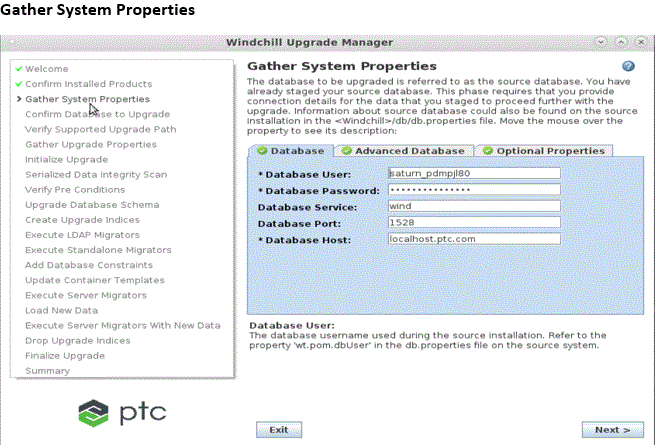
Input Field | Description | ||
|---|---|---|---|
Database User | Database username used during source installation. Refer to property wt.pom.dbUser in db.properties on the source system. | ||
Database Password | Password for source database user. Refer to property wt.pom.dbPassword in db.properties on the source system. | ||
Database Name | This field is prompted only if the target installation has been configured with SQL Server. It must be set to the same value as the Database User field. See the property wt.pom.jdbc.database in db.properties on the source system. Leave this blank for target environments configured with the advanced connection string option. | ||
Database Service | Refer to the wt.pom.jdbc.service property in the db.properties file on the source system. For Oracle, this must be set to the name of database service. For SQL Server, it must be set to SQL Server Instance Name. Use default if named instance is not being used. Leave this blank for target environments configured with the advanced connection string option. | ||
Database Port | Port number that database service is running on. Refer to property wt.pom.jdbc.port in db.properties on the source system. Leave this blank for target environments configured with the advanced connection string option. | ||
Database Host | Hostname where database is installed. This value depends on the database that you are upgrading: • Upgrading a copy of the source database which has been imported into a new host, then specify the new hostname. • Upgrading a production source, refer to the property wt.pom.jdbc.host in the db.properties file on the source system.
Use the Database Host field for the complete connection string for target environments configured with the advanced connection string option. |
Advanced Database
The Advanced Database tab is used to configure two database user accounts (administrative and application) of the source system.

Input Field | Description |
|---|---|
Database Schema User | Enter the database schema owner username that was used during the source installation. This name is referred to as Windchill install database user name during installation. To determine this name, refer to the property wt.pom.dbSchemaUser in the db.properties file on the source system. |
Database Schema Password | Enter the password for the source database schema owner user. |
Application Database Role Name | Enter the role for the source database Windchill application user. |
Optional Properties
The Optional Properties tab contains the properties to enable or disable Windchill Upgrade loggers and control the amount of detail written to the upgrade log files. This option is typically used at the instruction of PTC Technical Support for advanced troubleshooting. Logs are output to the UpgradeManagerLog4j and MethodServerLog4j files located in the Windchill logs directory. The following is a brief description of each input field:
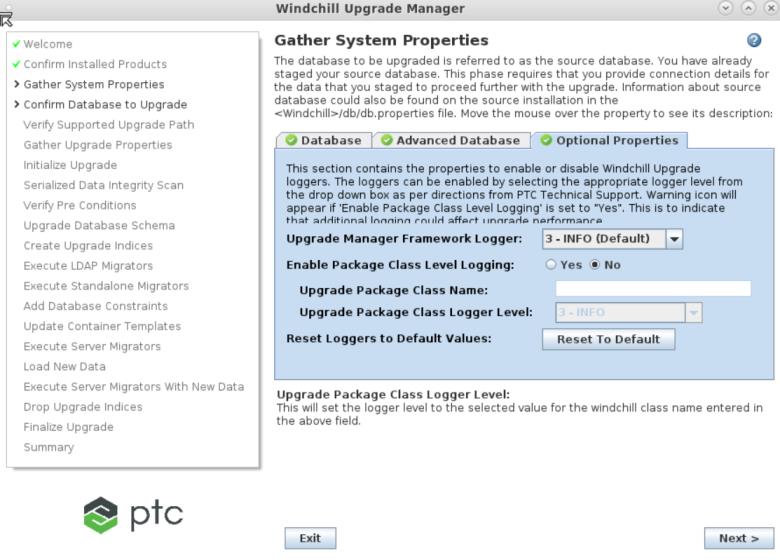
Input Field | Description |
|---|---|
Upgrade Manager Framework Logger | Select the desired logging level. There are six levels, the detail of information captured increases with each level. Level 3: INFO is the default level. |
Enable Package Class Level Logging | Set this value to Yes to enable logging for individual classes. This field is typically used by PTC Technical support for advanced troubleshooting. If you select Yes, you must also specify the following: • Upgrade Package Class Name: Enter the fully qualified Windchill class names you want to include in the logs, separated by a comma. • Upgrade Package Class Logger Level: Select the desired logging level for the listed package classes. There are six levels, the detail of information captured increases with each level. Level 3: INFO is the default level. |
Reset Loggers To Default Values | The Upgrade Manager saves the logger settings each time it is executed. If you are running the Upgrade Manager after previously enabling loggers, click the Reset To Default button to return logger settings to the default values. |
If logging affects the upgrade performance, a warning icon  appears on the tab. appears on the tab. |