Frequently Used Preferences in the Preference Management Utility
This section contains some of the more frequently used preferences that can be set or modified depending on your Windchill role.
In addition to the preference category Workgroup Manager Client, Windchill and Windchill Workgroup Manager preferences can be set from other preference categories such as Operation, Visualization, and Workspaces.
|
|
This section lists the most frequently used preferences, and not every preference that can be set using the Preference Management utility. For the complete list of preferences for Windchill Workgroup Manager for NX, refer to the Preference Management utility itself.
|
The following tables list the most frequently used preferences in the preference categories Operation, Workgroup Manager Client, and Workspaces that can managed for Windchill Workgroup Manager for NX based on your Windchill role.
Preferences Under Operation
The following table describes the most frequently used preferences that can be set or modified from the Operation category and subcategories.
|
Name
|
Contexts
|
Values
|
||
|---|---|---|---|---|
|
> >
|
• Site
• Organizations
|
No soft attribute in the CAD document is used to name the part (default).
|
||
|
> >
|
• Site
• Organizations
|
No soft attribute in the CAD document is used to name the part (default).
|
||
|
> >
|
• Site
• Organizations
|
• Yes
• No
|
||
|
> >
|
• Site
• Organizations
|
• Yes
• No
|
||
|
> >
|
• Site
• Organizations
• Products
• Projects
• Libraries
|
• Yes
• No
|
||
|
> >
|
• Site
• Organizations
• Products
• Projects
• Libraries
|
• Owner
• Owner and Images
• All
• Never
|
||
|
> >
|
• Site
• Organizations
|
• Contributing Content
• Content
|
||
|
> >
|
• Site
• Organizations
|
• CADDRAWING
• CALCULATION_DATA
|
||
|
> >
|
• Site
• Organizations
|
• Contributing Image
• Image
|
||
|
> >
|
• Site
• Organizations
|
CADDRAWING
|
||
|
> > >
|
• Site
• Organizations
|
• Yes
• No
|
||
|
> > >
|
• Site
• Organizations
|
boolean soft attribute name
|
||
|
> > >
|
• Site
• Organizations
|
• Yes
• No
|
||
|
> > >
|
• Site
• Organizations
|
• Yes
• No
|
||
|
> > > [preference name]
|
• Site
• Organizations
|
Select the preference and the appropriate value from the list of preferences for NX
|
||
|
> > > [preference name]
|
• Site
• Organizations
|
Select the preference and the appropriate value from the list of preferences for NX
|
||
|
> > >
|
• Site
• Organizations
|
• Yes
• No
|
||
|
>
|
• Site
• Organizations
|
• ${internet_domain_name}
• ${internet_domain_name}. MachineDesign
|
||
|
> > [preference name]
|
• Site
• Organizations
• Products
• Projects
• Libraries
• User
|
Select the preference and the appropriate value from the list of preferences for NX
|
||
|
> > [preference name]
|
• Site
• Organizations
• Products
• Projects
• Libraries
|
Select the preference and the appropriate value from the list of preferences for NX
|
||
|
> >
|
• Site
• Organizations
• Products
• Projects
• Libraries
• User
|
• Per Configuration (All, Required, None)
• Required (All, Required, None)
|
||
|
> >
|
• Site
• Organizations
• Products
• Projects
• Libraries
• User
|
• Per Configuration (All, Required, None)
• Required (All, Required, None)
|
||
|
> > [preference name]
|
• Site
• Organizations
• Products
• Projects
• Libraries
• User
|
Select the preference and the appropriate value from the list of preferences for NX
|
||
|
> >
|
• Site
• Organizations
• Products
• Projects
• Libraries
• User
|
• Yes
• No
|
||
|
> > [preference name]
|
• Site
• Organizations
• Products
• Projects
• Libraries
• User
|
Select the preference and the appropriate value from the list of preferences for NX
|
||
|
> > [preference name]
|
• Site
• Organizations
• Products
• Projects
• Libraries
• User
|
Select the preference and the appropriate value from the list of preferences for NX
|
||
|
> > [preference name]
|
• Site
• Organizations
• Products
• Projects
• Libraries
• User
|
Select the preference and the appropriate value from the list of preferences for NX
|
||
|
> > >
|
• Site
• Organizations
• Products
• Projects
• Libraries
• User
|
• DOWNLOAD
• LINK
|
||
|
> > [preference name]
|
• Site
• Organizations
• Products
• Projects
• Libraries
• User
|
Select the preference and the appropriate value from the list of preferences for NX.
|
||
|
> > [preference name]
|
• Site
• Organizations
• Products
• Projects
• Libraries
• User
|
Select the preference and the appropriate value from the list of preferences for NX.
|
||
|
> > [preference name]
|
• Site
• Organizations
• Products
• Projects
• Libraries
• User
|
Select the preference and the appropriate value from the list of preferences for NX
|
Preferences Under Workgroup Manager Client
The following table describes the most frequently used preferences that can be set or modified from the Workgroup Manager Client category and subcategories.
|
Name
|
Context
|
Values
|
||
|---|---|---|---|---|
|
>
|
• Site
• Organizations
• Products
• Projects
• Libraries
|
<Windchill library>/<folder in this library>
|
||
|
>
|
• Site
• Organizations
• Products
• Projects
• Libraries
|
Controls the display of the Conflicts (for Check out on the fly) window upon execution of Save action and resolves the checkout conflict with one of the following options:
• Check-out — Disable the Conflicts (for Check out on the fly) window and checkout the document.
• Revise and Check out — Disable the Conflicts (for Check out on the fly) window; revise and checkout the document.
• Continue — Disable the Conflicts (for Check out on the fly) window and continue to save the document without a checkout.
• No (default) — Enables the display of the Conflicts (for Check out on the fly) window.
|
||
|
> >
|
• Site
• Organizations
|
• True
• False
|
||
|
> >
|
• Site
• Organizations
• Products
• Projects
• Libraries
• User
|
• Yes
• No
|
||
|
> >
|
• Site
• Organizations
• Products
• Projects
• Libraries
• User
|
• Yes
• No
|
||
|
>
|
• Site
• Organizations
|
• attribute
• filename
|
||
|
>
|
• Site
• Organizations
|
filename
|
||
|
>
|
• Site
• Organizations
|
layer
|
||
|
>
|
• Site
• Organizations
|
• Yes
• No
|
||
|
> >
|
• Site
• Organizations
|
• Yes
• No
|
||
|
>
|
• Site
• Organizations
|
• Yes
• No
|
||
|
>
|
• Site
• Organizations
|
<string value>
|
||
|
>
|
• Site
• Organizations
|
<timeout value>
|
||
|
> >
|
• Site
• Organizations
|
• PTC_WM_ITERATION
• CAD Document Iteration System Attribute
|
||
|
> >
|
• Site
• Organizations
|
• PTC_WM_LIFECYCLE_STATE
• CAD Life Cycle State System Attribute
|
||
|
> >
|
• Site
• Organizations
|
• PTC_WM_LIFECYCLE
• CAD Life Cycle System Attribute
|
||
|
> >
|
• Site
• Organizations
|
• PTC_WM_NAME
• CAD System Attribute
|
||
|
> >
|
• Site
• Organizations
|
• PTC_WM_NUMBER
• CAD System Attribute
|
||
|
> >
|
• Site
• Organizations
|
PTC_WM_IS_DRAWING
|
||
|
> >
|
• Site
• Organizations
|
The default name is set to a blank value.
Setting the property name to PTC_WM_CREATED_BY creates the property that displays the name of the user that created the CAD document.
|
||
|
> >
|
• Site
• Organizations
|
The default name is set to a blank value.
Setting the property name to PTC_WM_CREATED_ON creates the property that displays the date and time when the CAD document was created.
|
||
|
> >
|
• Site
• Organizations
|
The default name is set to a blank value.
Setting the property name to PTC_WM_MODIFIED_BY creates the property that displays the name of the user that last modified the CAD document.
|
||
|
> >
|
• Site
• Organizations
|
The default name is set to a blank value.
Setting the property name to PTC_WM_MODIFIED_ON creates the property that displays the date and time when the CAD document was last modified.
|
||
|
> >
|
• Site
• Organizations
|
• PTC_WM_ORGANIZATION_ID
• <CAD System Attribute>
|
||
|
> >
|
• Site
• Organizations
|
• PTC_WM_PART_NAME
• CAD System Attribute
|
||
|
> >
|
• Site
• Organizations
|
• PTC_WM_PART_NUMBER
• CAD System Attribute
|
||
|
> >
|
• Site
• Organizations
|
• PTC_WM_REVISION
• CAD System Attribute
|
||
|
>
|
• Site
• Organizations
|
${internet_domain_name}.Note
|
||
|
> >
|
• Site
• Organizations
• Products
• Projects
• Libraries
• User
|
• Required
• All
• None
|
||
|
> >
|
• Site
• Organizations
• Products
• Projects
• Libraries
• User
|
• None
• All
• Initially Selected
|
||
|
>
|
• Site
• Organizations
• Products
• Projects
• Libraries
• User
|
• Yes
• No
|
||
|
>
|
• Site
• Organizations
• Products
• Projects
• Libraries
|
• Attachment
• Windchill CAD Document
|
||
|
>
|
• Site
• Organizations
|
• Yes
• No
|
||
|
>
|
• Site
• Organizations
• Products
• Projects
• Libraries
• User
|
• Yes
• No
|
||
|
>
|
• Site
• Organizations
• Products
• Projects
• Libraries
• User
|
<search file path>
|
||
|
>
|
• Site
• Organizations
• Products
• Projects
• Libraries
• User
|
• Yes
• No
|
||
|
>
|
• Site
• Organizations
• Products
• Projects
• Libraries
• User
|
• Yes
• No
|
||
|
>
|
• Site
• Organizations
• Products
• Projects
• Libraries
• User
|
• CAD/Dynamic Document Type
• Attachment File Type
• Content Category
|
||
|
>
|
• Site
• Organizations
• Products
• Projects
• Libraries
• User
|
• Yes
• No
|
|
|
• When you upgrade from an older release to Windchill 11.1 M020, a performance issue may be observed when you open a large CAD assembly saved in the previous release with one of the above properties configured with non-empty name. This is because for Windchill 11.1 M020 onwards, the Windchill Workgroup Manager enforces to propagate additional Windchill system attributes to CAD models when opening CAD documents from Windchill by default. This propagation of the Windchill system attributes increases the loading time of the files as compared to that without propagating these attributes.
• If these Windchill system attributes are not a part of your requirement, you can ignore these attributes by setting their attribute names to blank values. The Windchill Workgroup Manager will not propagate the Windchill system attributes to CAD models and performance degradation for legacy data will be avoided. The following image displays how the Windchill server preference setting were set and the default system attributes were propagated. 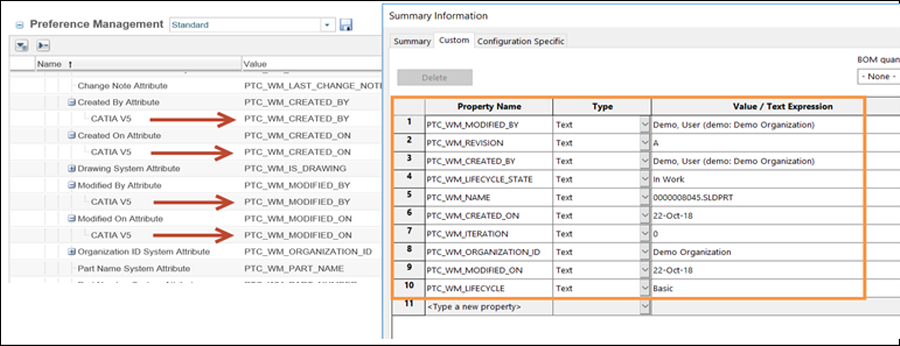 |
Preferences Under Workspace
The following table describes the most frequently used preferences that can be set or modified from the Workspace category and subcategories.
|
Name
|
Context
|
All Values
|
||
|---|---|---|---|---|
|
> >
|
• Site
• Organizations
• User
|
• DOWNLOAD
• LINK
|
||
|
> > [preference name]
|
• Site
• Organizations
• User
|
Select the preference and the appropriate value from the list of preferences for <name of CAD tool>.
|
||
|
> >
|
• Site
• Organizations
• User
|
• Yes
• No
|
||
|
> >
|
• Site
• Organizations
• User
|
Select the preference and the appropriate value from the list of preferences for NX.
|
||
|
> >
|
• Site
• Organizations
• User
|
• Yes
• No
|
||
|
> >
|
• Site
• Organizations
• User
|
• Yes
• No
|
||
|
> >
|
• Site
• Organizations
• User
|
• DEFAULT
• LATEST
• AS_STORED
|
||
|
> >
|
• Site
• Organizations
• User
|
• DEFAULT
• LATEST
• AS_STORED
|
||
|
> >
|
• Site
• Organizations
• User
|
• SELECTED_AND_MODIFIED
• SELECTED
• ALL
|
||
|
> >
|
• Site
• Organizations
• User
|
• Yes
• No
|
||
|
> >
|
• Site
• Organizations
• User
|
• Yes
• No
|
||
|
> > [preference name]
|
• Site
• Organizations
• User
|
Select the preference and the appropriate value from the list of preferences for NX.
|
Revise Preferences
The following table describes the revise preferences.
|
Name
|
Context
|
Description
|
||
|---|---|---|---|---|
|
> >
|
• Site
• Organizations
|
The Include Related CAD / Dynamic, Include Related Documents and Include Related Parts values are set by default.
|