Using the Policy Administration Utility
The Policy Administration utility initially operates within the confines of the context from which it is started. You can access the Policy Administration utility from the Utilities pages that are under the Site  , Organizations
, Organizations  , Products
, Products  , Libraries
, Libraries  , Projects
, Projects  , and Programs
, and Programs  .
.
You begin policy administration on the Domains pane of the Policy Administration window. From this window, you have access to the following domains:
• The domains that are in the current context.
• The ancestor domains of the domains in the current context.
When accessing the Policy Administration utility from > , the initial window is similar to the following:
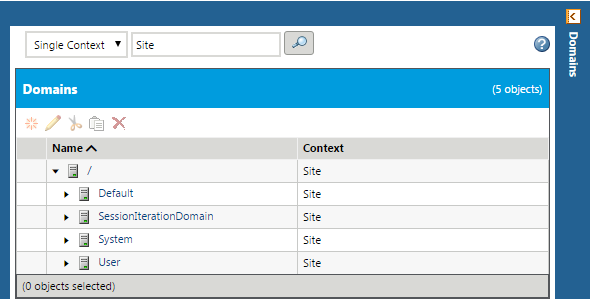
The domains display in a tree view which is open to the domains at the top of the domain hierarchy within the current context. The current context appears selected in the Single Context search field.
The format of each domain in the list includes the domain name and the following information:
• The General Status column, which indicates if a domain has been marked for deletion.
• The Name column with the name of the domain. Hover-over a name to view more information about the domain in a tooltip. Clicking on a domain’s name will display its rules in the right pane of the Policy Administration window.
• The Context column that displays the context where the domain resides.
You can select any of the domains listed in the tree, or you can expand the tree to show child domains within the current context and then select a domain. You can also change the contents of the domain tree by using the context selection fields, as follows:
• With Single Context selected, click the find icon  and select another context from the Find Context window. The newly selected context updates the domain tree to display its domains and ancestor domains.
and select another context from the Find Context window. The newly selected context updates the domain tree to display its domains and ancestor domains.
• Selecting All Contexts from the drop-down list updates the domain tree so that all domains from all contexts are available.