Node Information Page
Select a node in the Classification Tree to display the node information page:
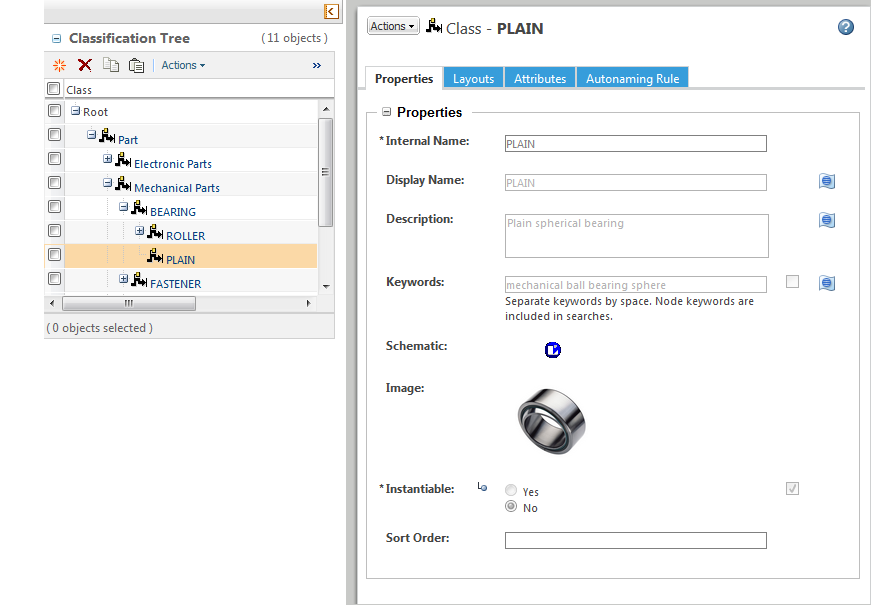
Actions
Create a new node under the selected node. For more information, see Insert Classification Nodes. | |||
Place the node in edit mode. You must be in edit mode to modify node information, including properties, attributes, layout, and autonaming properties. For more information, see Modify Classification Nodes. | |||
Delete the selected node. A message appears requesting confirmation. For more information, see Modify Classification Nodes.
|
Tabs
• Properties
• Layouts
Node Properties
Localizable properties appear next to the localize icon  . For more information, see Localizing Property Values.
. For more information, see Localizing Property Values.
To modify the node properties, put the node in edit mode.
Internal Name | The internal name of the node.
| ||
Display Name | The name of the node as displayed in the user interface. For example, the name displayed in the classification tree and on object information pages. | ||
Description | A description of the node. | ||
Instantiable | Indicates whether a user can select the node when creating a classified object. • Yes—The node can be selected when classifying an object. • No—The node cannot be selected when classifying an object. | ||
Sort Order | Indicates the ability to sort all sibling nodes under a parent. The sorting is only reflected when classifying an object, not in the Manage Classifications utility. | ||
Keywords | Node keywords for classification searches. | ||
Schematic | The filename of the schematic diagram is displayed in the tool tip. The associated file type icon image is displayed next to the field. | ||
Image | An image file associated with the node. |