Global Search
A global search is a keyword search performed against all contexts for which you have access. The global search fields are located in the upper right of the Windchill browser page:

The rules for text entered into the keyword field are dramatically different depending on whether you are performing an indexed search or a non-indexed search. The primary differences between the two include the following:
Indexed Search | Non-Indexed Search |
|---|---|
• Keywords are compared against all attribute fields and primary content data. • Stemming is supported and you do not have to provide a literal keyword match to return results, but wildcards might still prove helpful. | • By default, keywords are only compared against the Name and Number attribute field values. • The keyword must match the complete field. For example, if you are searching for a document named “Plan Contact Matrix” and enter plan contact, the search fails. Use wildcards to broaden your search. |
All Windchill searches are case insensitive. For a detailed comparison of keyword search functionality, see Keyword Search Rules.
1. From the drop-down menu on the left, select All Types or one or more specific object types:
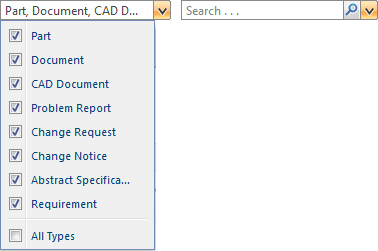
You can modify the list of available object types using the Global Search Default Types List preference. To set this preference, navigate to > > . Expand the Search preference group and right-click Global Search Default Types List to change your preference setting. For more information, see Preference Management. |
2. Enter one or more words in the search field. Text separated by spaces is interpreted as separate search strings joined by an AND operator.
3. Click the search icon  or press ENTER to start the search.
or press ENTER to start the search.
Search results appear in the Search tab. For more information, see Search Results.
Global Search Tips |
|---|
• If you have indexing enabled, but you want to perform a limited global search, you can use an asterisk before the keyword to limit your search. For example, a global search for *wheel is only performed against indexed primary file content, the Name attribute, and the Number attribute. However, a global search for wheel or wheel* is searched against all indexed content. For more information, see Search Wildcards. • To cancel a search that is in progress, click the cancel icon  next to the search progress indicator above the Search Results table. next to the search progress indicator above the Search Results table.• Use the drop-down menu next to the Search field to access your search history and saved searches, or open the Advanced Search page:  For more information, see Search History. |