Group Information Page
The group information page is a collection point for information related to the group. It contains attribute information about a group and displays the participants that are members of the group in a Members table and the groups to which the group is a member in a Groups table.
The information page of a group is accessed by clicking the information icon  . The information page can be accessed from any table that displays a row containing the group for which you want to view information.
. The information page can be accessed from any table that displays a row containing the group for which you want to view information.
From the information page, you can perform actions on a group, as well as view the object attributes and any related information.
For an overview of information page functionality, see About Information Pages and Customizing Information Page Tabs.
Actions
Information pages contain a list of applicable actions in a menu in the upper left corner of the page. See Common Actions for a list of common actions available in Windchill. The availability of these actions depends on the status of the group, as well as your access to it. For more information about status indicators, see Object Status.
The following actions may be of particular interest for this object.
Action | Description |
|---|---|
Edit | Opens the Edit Group window to modify group attribute values. |
Recompute group | Removes the selected groups from the participant cache and updates the membership of user-defined groups that are maintained outside of Windchill. For more information, see Synchronizing Teams with User-Defined Groups. |
Remove from Cache | Removes the group from the Windchill internal participant cache. |
Tabs
You can customize the tabs that appear on each object information page to display the information most useful to you. For more information, see Customizing Information Page Tabs.
The Details tab displays information about the group.
• The Attributes section contains information about the group such as the group name, description, and status. Many of the attributes are set when the group is created and can be modified by editing the group object. See Object Attributes for a list of common attributes available in Windchill. The following attributes may be of particular interest for this object.
◦ Status
• The Members table displays the participants that are defined as members of the group in a hierarchical tree structure. Starting Windchill 12.1.0.0, you have the option to view the disconnected members in the table by setting wt.org.displayDisconnectedUsersForGroup property in wt.properties file. The default value for this property is set to false. You are required to set the value to true to see the disconnected members in the table. Method server restart is not required to reflect the property value change. An additional General Status  denotes the disconnected member listed in the table as seen in figure below.
denotes the disconnected member listed in the table as seen in figure below.
 denotes the disconnected member listed in the table as seen in figure below.
denotes the disconnected member listed in the table as seen in figure below.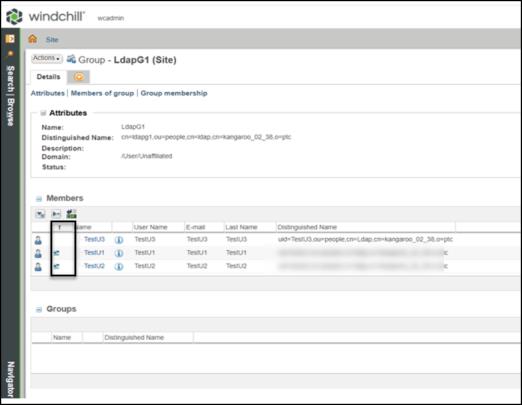
Use expand all |
The following table lists the columns in the table:
Column | Description |
|---|---|
Status Indicator | Displays an icon that indicates the participant status. For more information about the possible values, see Object Status. |
Object Type Indicator | Displays an icon that indicates the object type. |
Name | Specifies the name of a group member. |
View Information | The view information icon |
User Name | Specifies the user name of a group member. |
E-mail | Specifies the email address of the user. |
Last Name | Specifies the last name of the user. |
Distinguished Name | Specifies the distinguished name of the group member. This name is made up of directory attributes that include the group member name and directory location. Every distinguished name is unique. |
Status | Specifies the current status of the team member. Possible values include Deleted, Disconnected from directory service, Pending, or Replicated. For more information, see Participant Status. |
To export the members table to CSV file, click export to csv  icon. All the participants that are defined as members of the group are exported to a CSV file with a group membership hierarchy. This file format is compatible with Microsoft Excel.
icon. All the participants that are defined as members of the group are exported to a CSV file with a group membership hierarchy. This file format is compatible with Microsoft Excel.
The Structure Level column in the exported file specifies the hierarchical level of participants in the group. For example, an organization-level group named View and Print Users is created and added to PTC View and Print Only License group as a subgroup. If users Dave and Tom Beth are added as members of the subgroup View and Print Users, then the structure level of View and Print Users group is displayed as 0 and structure level for John Dave and Tom Beth is displayed as 1. A sample excel sheet is shown below.

• The Groups table lists all groups of which the current group is a member.
The following table lists the columns in the table:
Column | Description |
|---|---|
Object Type Indicator | Displays an icon that indicates the object type. |
View Information | The view information icon |
Name | Specifies the name of a group. |
Distinguished Name | Specifies the distinguished name of the group. This name is made up of directory attributes that include the group name and directory location. Every distinguished name is unique. |