Obtain Received Delivery Files
As a package recipient, the way you receive package delivery files depends on how the sender has opted to provide them to you. You will either be sent the ZIP file directly or you will download it yourself from the sending system. Once you receive the file, your business process may consider this a noteworthy event that requires action in Windchill. If this is the case, see Obtain Received Delivery Files for more information.
Export Only Formatted Delivery
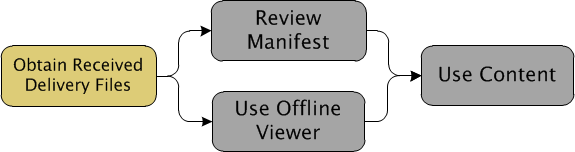
You should inspect the information that was sent to you. The options available to you depend entirely on the information provided by the sender. If the sender has sent you a package with an offline viewer, a manifest file, or no manifest file, see Obtain Received Delivery Files.
Ultimately, you will be working directly with the content files from the ZIP file. Extract the ZIP file or files to access these files. Extra files may be included in the top-level directory, but the package content files are all located in the CONTENTS directory.
Once you have inspected all of the package content, you may be required to accept or reject the delivery. For more information, see Receiving a Package.
PTC Windchill Formatted Delivery
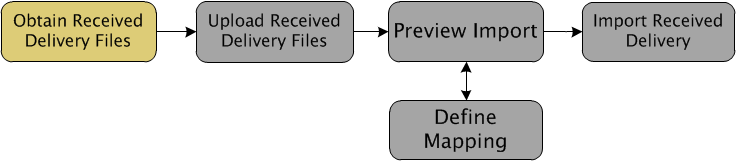
It is commonly required for you to inspect the information that was sent. The options available to you depend entirely on the information provided to you by the sender. The sender may have sent you a package with an offline viewer, a manifest file, or no manifest file:
• When the ZIP file contains an offline viewer, this must be viewed offline. For more information, see Viewing Package Content Offline.
• When the ZIP file contains a manifest file, it can be viewed offline or after the files have been uploaded. For more information, see Viewing Package Content Using the Static Manifest.
• When the ZIP file does not contain any manifest, it is imported directly.
Next you will import the objects into your own Windchill system.
Once you have inspected all of the package content, you may be required to accept or reject the delivery. For more information, see Receiving a Package.