Quick Links Overview
The Quick Links menu, located in the upper-right corner of the Windchillpage, allows you to access commonly used tools, preferences, and information. See the list below for descriptions of each menu option.
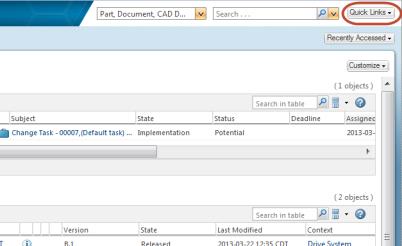
• Help
◦ Windchill Help Center – opens the Windchill Help Center
◦ About Windchill – shows information about your version of Windchill
◦ Windchill Support Center Website – opens a the product support website for Windchill
◦ Contact Windchill Publications – sends an email to WindchillPublications
◦ Welcome to Windchill – shows overview information for Windchill navigation
◦ Quick Start Guide – opens a PDF with an overview of some key capabilities in Windchill and tips on how to best utilize the new user interface
◦ What’s New in Windchill – opens a PDF with a high-level functional overview of new features
• Clipboard – cut, copy, and paste objects and URLs in the Windchill system. For more information, see About the Clipboard.
• WVS Job Monitor – view the status of visualization publishjobs
• My Settings
◦ Preferences – view and set preferences, such as display and search options. For more information, see About the Preference Management Utility.
◦ Profile – shows your profile image and information. For more information, see Editing your Profile
◦ Calendar – view calendar schedules, change calendar schedules, and delegate work. For more information, see Calendars.
• Event Manager – (for Windchill workspace users) check and act on log messages generated in your authoring application or Windchill sessions. For more information, see About the Event Manager
• Software Downloads – opens the software downloads page
• Email Page – e-mail a link to the page you are currently viewing. For more information, see E-mailing a Page.
• Copy Page – add the current page to the clipboard
• Log Off – (available if form-based authentication has been enabled at your site). The actions taken as a result of selecting Log Off are determined by the form-based authentication solution that is in place. The solution implementation usually includes ending your Windchill session and capturing the log off event in the Windchill audit log. When your session ends, you lose access to any data that had been present in the window and cannot complete any activities that you had initiated that require additional input, such as a search or check in. By default, after you log off, you are presented with a login form that allows you to log back in.
For more information about enabling and configuring a form-based authentication solution, see Configuring an Alternative Authentication in Windchill.