Use Case: Copy All Plants, Plant Attribute Values, Departments, and Department Attribute Values in Downstream Split Assemblies
Use the  New Split Assemblies action, available in the downstream view, to create split assemblies in downstream view from existing assemblies in the downstream view. For more information, see Creating Multiple Split Assemblies in Downstream View from Assemblies in Downstream View.
New Split Assemblies action, available in the downstream view, to create split assemblies in downstream view from existing assemblies in the downstream view. For more information, see Creating Multiple Split Assemblies in Downstream View from Assemblies in Downstream View.
 New Split Assemblies action, available in the downstream view, to create split assemblies in downstream view from existing assemblies in the downstream view. For more information, see Creating Multiple Split Assemblies in Downstream View from Assemblies in Downstream View.
New Split Assemblies action, available in the downstream view, to create split assemblies in downstream view from existing assemblies in the downstream view. For more information, see Creating Multiple Split Assemblies in Downstream View from Assemblies in Downstream View.The following use case provides insight into the working of the  New Split Assemblies action available in the downstream view of BOM Transformer. Configure and add the properties, mentioned in the use case, to the mpmlink.properties.xconf file located at Windchill/codebase/com/ptc/windchill/mpml/xconfs. With the help of these properties, you can define which entities to be copied, either all or specific entities, once downstream split assemblies are created.
New Split Assemblies action available in the downstream view of BOM Transformer. Configure and add the properties, mentioned in the use case, to the mpmlink.properties.xconf file located at Windchill/codebase/com/ptc/windchill/mpml/xconfs. With the help of these properties, you can define which entities to be copied, either all or specific entities, once downstream split assemblies are created.
 New Split Assemblies action available in the downstream view of BOM Transformer. Configure and add the properties, mentioned in the use case, to the mpmlink.properties.xconf file located at Windchill/codebase/com/ptc/windchill/mpml/xconfs. With the help of these properties, you can define which entities to be copied, either all or specific entities, once downstream split assemblies are created.
New Split Assemblies action available in the downstream view of BOM Transformer. Configure and add the properties, mentioned in the use case, to the mpmlink.properties.xconf file located at Windchill/codebase/com/ptc/windchill/mpml/xconfs. With the help of these properties, you can define which entities to be copied, either all or specific entities, once downstream split assemblies are created.Consider that the following structure is present in the BOM Transformer:
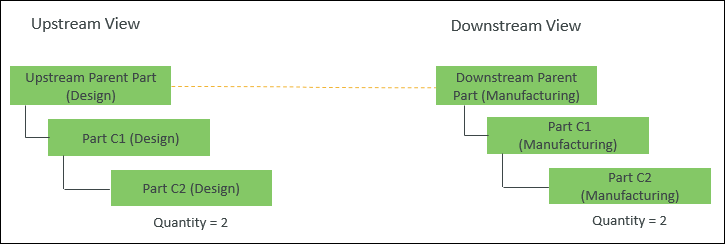
• An equivalent link exists between the Upstream Parent Part (Design) and Downstream Parent Part (Manufacturing).
• Part C2 (Manufacturing) is the child part of Part C1 (Manufacturing).
Part C2 (Manufacturing) has quantity as 2.
1. Associate the following entities with Part C1 (Manufacturing).
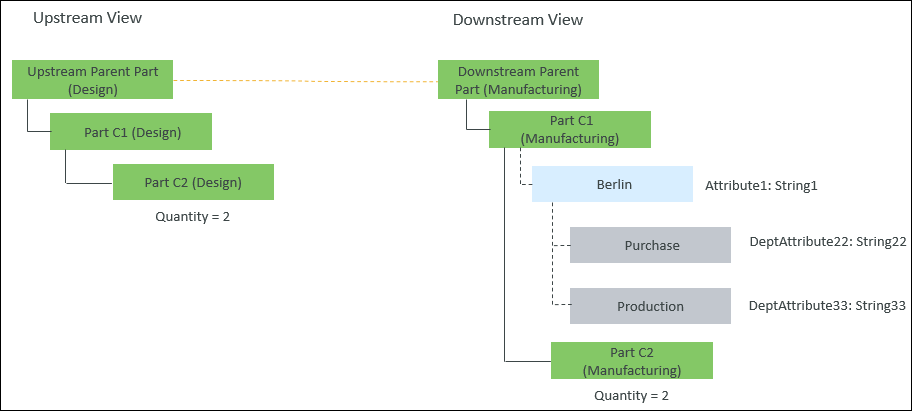
◦ Part C1 (Manufacturing) has plant Berlin assigned to it.
◦ Part C1 (Manufacturing) has departments Purchase and Production assigned to it.
◦ Plant attribute Attribute1 with value as String1 is assigned to plant Berlin.
◦ Department attribute DeptAttribute22 with value as String22 is assigned to department Purchase.
◦ Department attribute DeptAttribute33 with value as String33 is assigned to department Production.
2. Access the associativity.properties.xconf file located in Windchill/codebase/com/ptc/windchill/mpml/xconfs.
3. Set the following configuration:
◦ <Property name="com.ptc.windchill.mpml.copyOver.CopyOverPlantAndDepartmentData" default="true"/>
This property enables the copy of plants, plant attributes, departments and department attributes. If this property is set to false, the plants, plant attributes, departments and department attributes are not copied, even if you add other properties that are related to copying of specific plants, plant attributes, departments and department attributes. |
◦ Locate the following property:
<Property name="com.ptc.windchill.mpml.copyOver.mapsb.split.create.com.ptc.windchill.enterprise.data.EnterpriseData.com.ptc.windchill.enterprise.data.enterpriseData.PlantSpecificEnterpriseData" multivalued="," default=""/>. Add the following property under this property:
<AddToProperty name="com.ptc.windchill.mpml.copyOver.mapsb.split.create.com.ptc.windchill.enterprise.data.EnterpriseData.com.ptc.windchill.enterprise.data.enterpriseData.PlantSpecificEnterpriseData" value="IdentityAttributes::view=Berlin@CopyAttributes::"/>
This property ensures that the plant Berlin and the values of all plant attributes of plant Berlin are copied. The term IdentityAttributes::view=Berlin@CopyAttributes:: ensures this. |
◦ The following property is essential for copying the department entities. Locate the following property:
<Property name="com.ptc.windchill.mpml.copyOver.mapsb.split.create.com.ptc.windchill.enterprise.data.PlantFunctionalData" multivalued="," default=""/>. Add the following property under this property:
<AddToProperty name="com.ptc.windchill.mpml.copyOver.mapsb.split.create.com.ptc.windchill.enterprise.data.PlantFunctionalData" value="IdentityAttributes::view=Berlin@CopyAttributes::"/>
This property ensures that all departments and department attributes under the plant Berlin are copied. The term PlantFunctionalData in the property name ensures that all entities related to departments are copied. com.ptc.windchill.enterprise.data.PlantFunctionalData is the internal name of the department data. As the main parent type, that is, PlantFunctionalData, is specified, all soft types under it, that is, Purchase and Production, are copied. |
4. Select the Part C1 (Manufacturing) in the downstream view.
5. In the downstream view, select > . The New Split Assemblies dialog box opens.
6. In the Assemble Under step, create two split assemblies, Split Assembly 1 and Split Assembly 2.
7. In the Set Parameters step, for Part C2 (Manufacturing), assign quantity as 1 in the Split Assembly 1 and Split Assembly 2 columns.
For more information, see Creating Multiple Split Assemblies in Downstream View from Assemblies in Downstream View.
8. Click Finish. The following structure appears in the BOM Transformer:
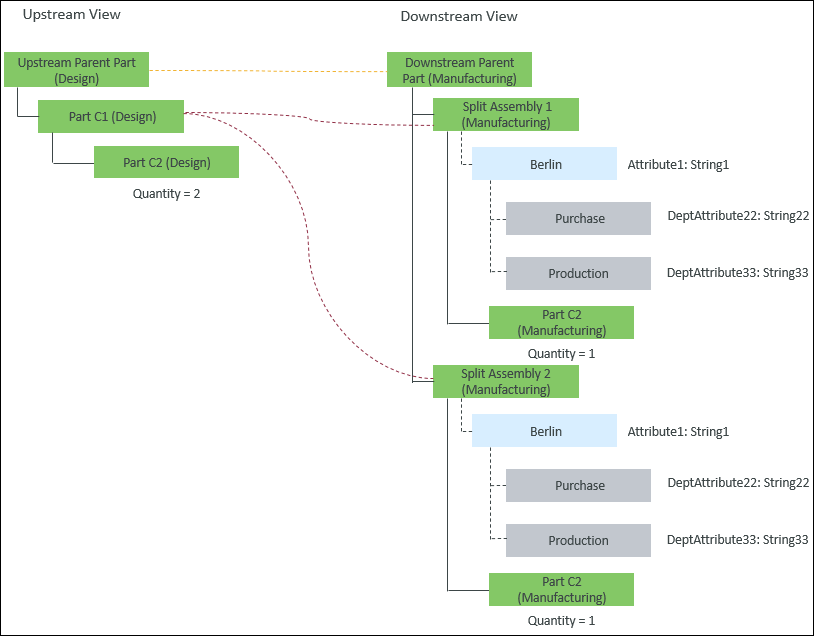
A split equivalent link is created between Part C1 (Design) and Split Assembly 1(Manufacturing).
A split equivalent link is created between Part C1 (Design) and Split Assembly 2(Manufacturing).
 New/Add
New/Add