Opening Documents with Desktop Integration
You can use Windchill Desktop Integration to find, open, and download Windchill documents without opening the Windchill web application in a browser.
You can open Windchill documents using the following methods:
|
Windchill Web Application
|
You can continue to download and open documents from Windchill. However, you must set your File Download Mechanism preference to use Desktop Integration.
For more information, see Desktop Integration Preferences.
|
||
|
Windchill Documents Node
|
Use Windows Explorer to navigate to a Windchill folder. Double-click the document to open the most recent iteration stored on your Windchill server.
For more information, see Windows Explorer and DTI.
|
||
|
Windchill Document Search
|
You can access Windchill search from either the Windchill menu or from under the Windchill Documents node in Windows Explorer.
For more information, see Accessing Windchill Documents.
|
||
|
>
|
Select > from any local application. Browse to a document under the Windchill Documents system folder.
|
Default File Path and Your Local Cache
When you open a Windchill document using desktop integration, a local version of the document is saved to your machine regardless of whether you are prompted to save the document.
DTI recreates the context folder structure within your Default File Path folder. This folder location is your local cache.
• Unlike the folder structure available under the Windchill Documents node, only documents you have already opened are available from these folders. Context folders remain empty until you open a document from Windchill that is saved within that folder.
• When you check in the document to Windchill, you are given the option to automatically delete the local cache copy. You can control whether this option is selected by default. For more information, see DTI Preferences.
You can view your current default file path under the System tab in the Windchill Desktop Integration Configuration window, or set a new location using the Preference Management utility. For information, see DTI Preferences.
|
|
A Local File Path field appears in the Check In and Edit window when a modified cache version is being uploaded: 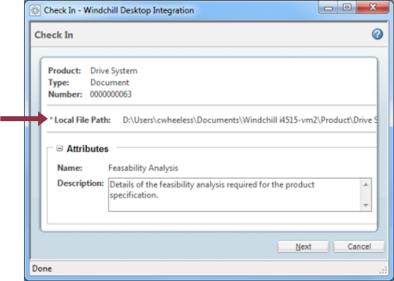 |
|
|
Set user permissions for different file types (file extension) and folders within your Default File Path using Windows folder configurations. These permissions grant or deny access to the files and folders. 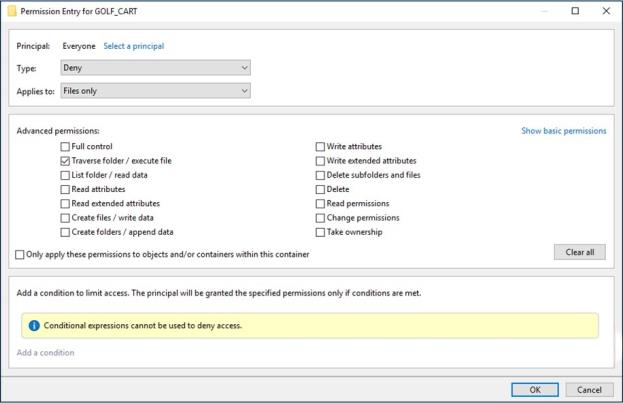 |