Adding Objects to a Change Task from the Workspace
Overview
In the course of completing design work, it is quite common to create new object versions to accomplish the work required by change notices. Working from a server-side workspace, you can use a streamlined flow that enables you to easily add CAD document and/or Windchill part objects (including their dependent objects) to the Resulting Objects table of a change task. Once established, the links to the change task are carried forward whenever you iterate the objects, so updates are not required.
|
|
• You can multi-select objects and add them to the same change task.
• Objects to be added to a change task must be currently uploaded and available on the Windchill server. Otherwise, they are not included in the object collection and not added to the Resulting Objects table of the change task. In cases where no valid objects are selected, a warning message is presented and the action is canceled.
|
You start the flow by first selecting objects in the workspace that you want to add to a change task. You then select the Add to Change Task action located on the workspace File menu or tool bar as shown in the following figure.
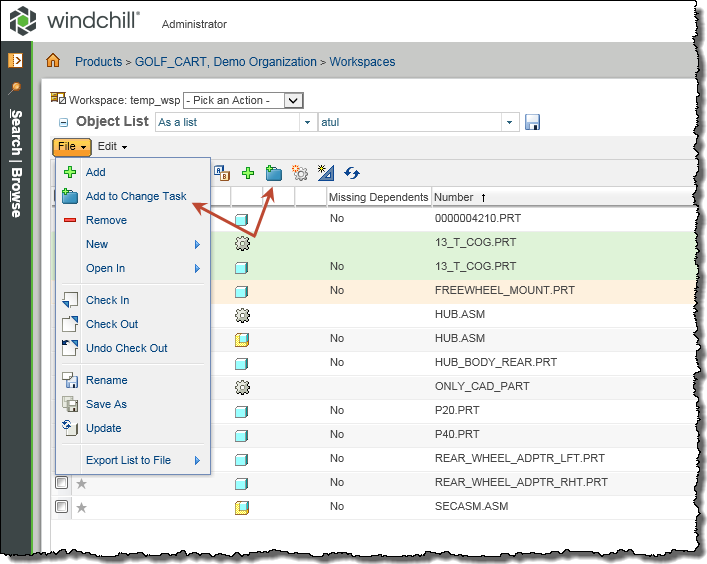
This action launches the Add to Change Task wizard shown in the following figure that facilitates:
1. Finding the latest version of the specified change notice using the auto-suggest picker (shown in the following figure), or by using  search.
search.
Use of the auto-suggest picker is recommended. |
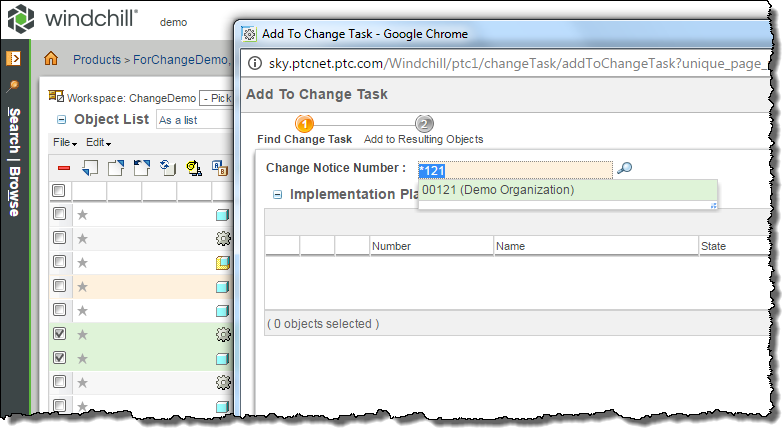
2. Adding the selected objects (and optionally, their dependent objects), as well as other related objects, to the Resulting Objects table of a selected change task listed in the Implementation Plan table of the change notice.
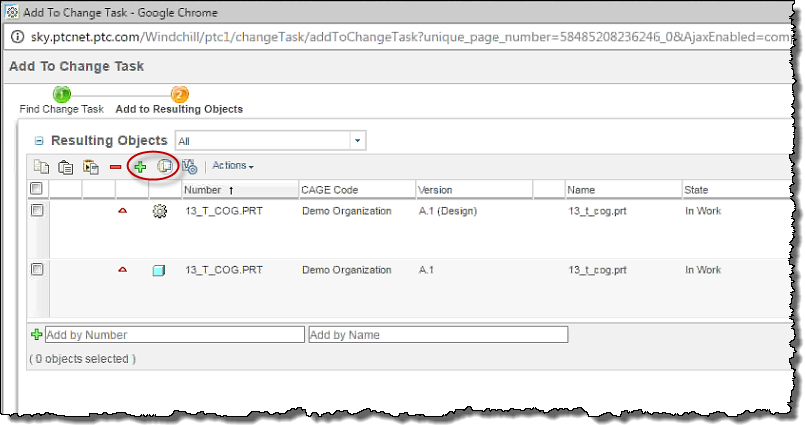
For more information, see Add to Change Task Flow