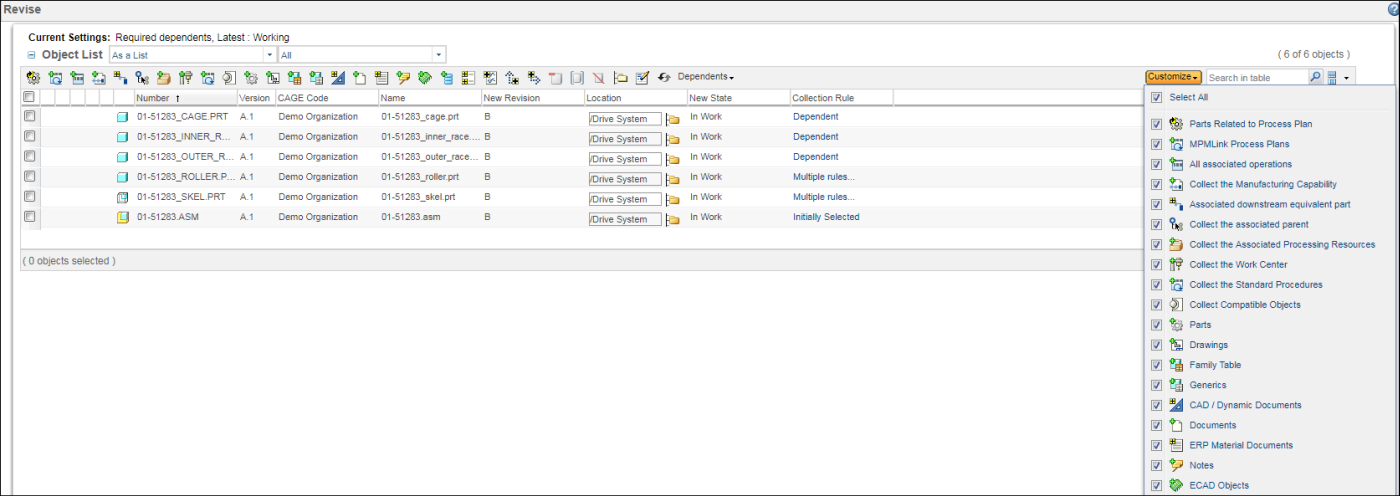Customizing the Collector Toolbar for Save As and Revise Actions
By default, all the actions of the collector tables are available in a single toolbar. This may make it difficult to locate the required action amongst all the icons. For improved usability of collector toolbar, you can customize these toolbar to make it dynamic, that is, make actions available on a toolbar based on your choice and usage pattern. The subsequent sections describe how to customize the collector toolbar.
Following are some capabilities for the customized toolbar:
• You can pin or unpin desired actions.
• You can streamline user specific actions on the toolbar instead of seeing all actions that are used by different category users.
• The order of display of the toolbar actions will be consistent with the default settings of the display order.
• Changes made to the toolbar are automatically saved and reused in the next use of the user interface.
• Changes are stored based on a per-user and per-user interface, regardless of the objects initially selected. For example, if you customize the toolbar while copying a part, then next time you use the Commonspace Save As user interface, with a CAD document initially selected, then it will reuse the same settings.
Customizing Toolbar for Save As Action
The Customize action is available in both workspace and commonspace. The following image displays the Commonspace Save As user interface.
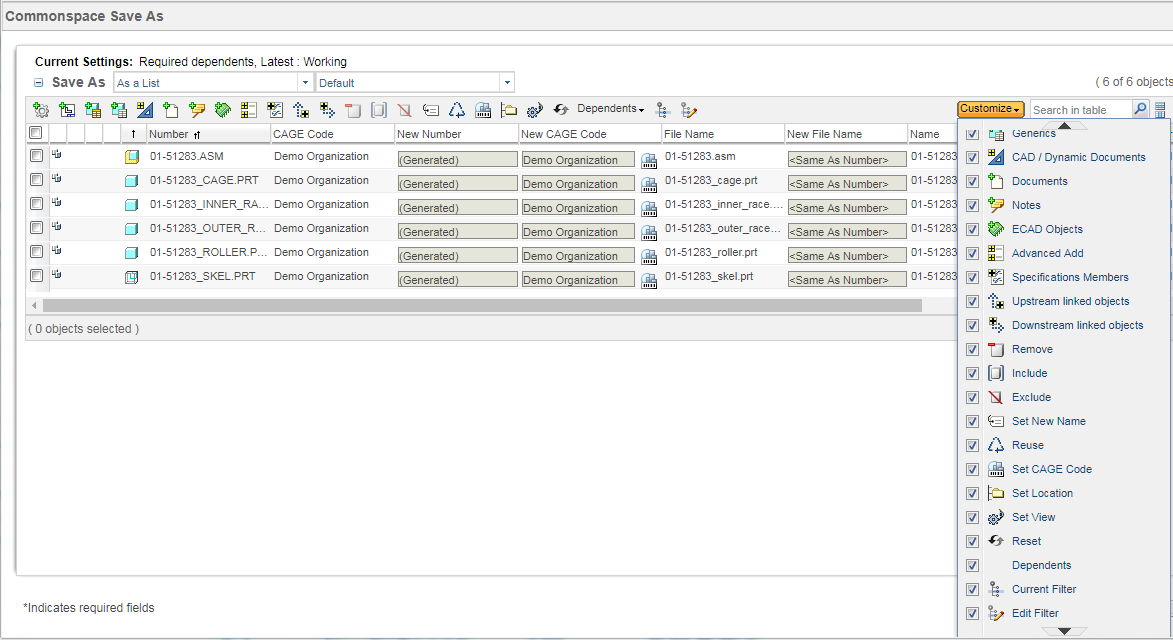
Customizing Toolbar for Revise Action
The Customize action is available in both workspace and commonspace. The Select Revision action is available in the Customize dropdown list. The following image displays the Revise user interface.