사용 사례 6: 서로 다른 두 사용 속성을 매핑하여 다운스트림 구조 생성
BOM 변환기에 다음 구조가 존재한다고 가정해 보십시오.
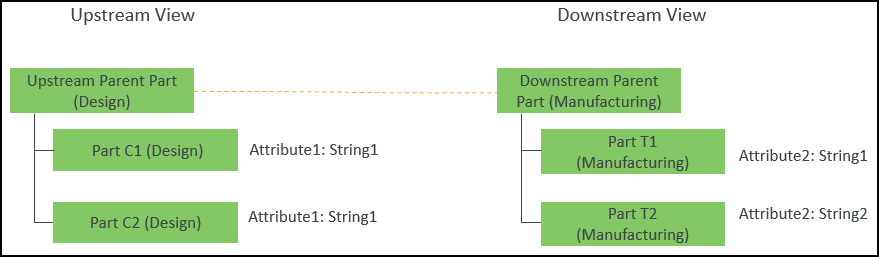
• Upstream Parent Part (Design) 및 Downstream Parent Part (Manufacturing) 사이에 등가 링크가 존재합니다.
1. Windchill/codebase/com/ptc/core/foundation/associativity에 있는 associativity.properties.xconf 파일에 액세스합니다.
2. 다음 재구성 규칙을 추가합니다.
<Property name="com.ptc.windchill.associativity.reconciliation.addusage.wt.part.WTPart" multivalued="," default=""/>
<AddToProperty name="com.ptc.windchill.associativity.reconciliation.addusage.wt.part.WTPart" value="transformoption=newPart"/>
<AddToProperty name="com.ptc.windchill.associativity.reconciliation.addusage.wt.part.WTPart" value="targetType=wt.part.WTPart"/>
<AddToProperty name="com.ptc.windchill.associativity.reconciliation.addusage.wt.part.WTPart" value="attributeMapping.rule1=Attribute1:String1:Attribute2:String1"/>
업스트림에서 선택한 부품에 대한  작업을 시작하면 Windchill 시스템이 선택한 부품 아래의 구조를 트래버스합니다. 이 구성을 통해 다음이 수행됩니다. 작업을 시작하면 Windchill 시스템이 선택한 부품 아래의 구조를 트래버스합니다. 이 구성을 통해 다음이 수행됩니다.• Windchill 시스템이 부품 사용 속성 Attribute1이 String1로 설정된 부품을 감지하면 감지된 부품이 다운스트림에서 부품 유형이 wt.part.WTPart이고 부품 사용 속성 Attribute2가 String1로 설정된 부품 아래에 새 부품으로 추가됩니다. |
3. 가운데 창 도구 모음에서 Upstream Parent Part (Design)을 선택하고  을 클릭합니다.
을 클릭합니다.
 을 클릭합니다.
을 클릭합니다.4. BOM 변환기에서 다음 구조가 나타납니다.
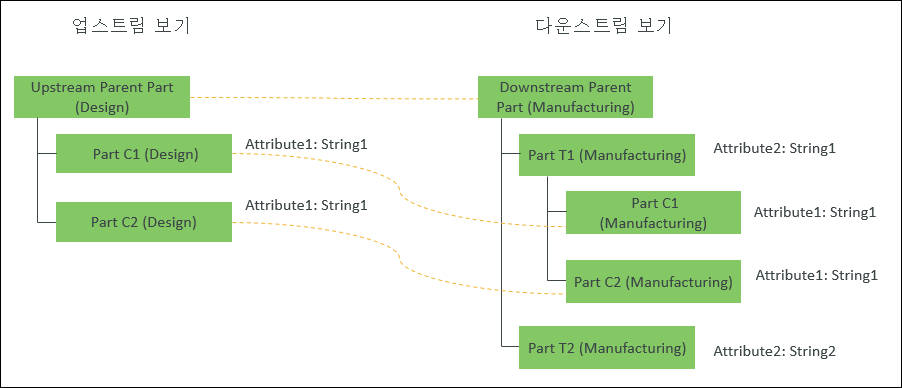
Part C1 (Manufacturing) 및 Part C2 (Manufacturing)는 등록 정보에 설정된 조건에 따라 Part T1 (Manufacturing) 아래에 새 부품으로 추가됩니다. |