Improved Top Level Instance Visualization in Creo Elements/Direct Modeling
You can set a preference to ensure that when you modify a content object in the Creo Elements/Direct Modeling session, related instance objects are automatically checked in with the modified content object. This ensures that Creo View representations for the related top level instances are regenerated by the Windchill Visualization Services, reflecting the correct geometry.
Before Windchill 11.0, Creo View representations for top level instance objects were not updated when related content objects underwent changes such as geometry modifications. To review objects with top level instances, you had to perform the following actions:
• Inspect the Creo View viewables of the instance objects, showing correct instance information (such as color or position), but with potentially outdated geometry.
• Inspect the Creo View viewables of the content objects, reflecting the content modifications correctly, but not using the instance information.
You can now set a preference to ensure that all content object modifications (for example, geometry changes) and instance information (for example, color and position information) are visible in the same Creo View viewable.
The new Update Top Level Instances preference in the Windchill Preference Management utility controls how the Creo Elements/Direct Modeling instances are iterated with respect to content objects in Windchill. The following values can be assigned:
• No — Does not iterate an instance object if the related content object is modified. This is the default value.
• Iterate — Iterates instance objects if the related content object is modified.
To set a preference for Update Top Level Instances, perform the following steps:
|
|
For information on how to open the Preference Management window, see 기본 설정 관리 유틸리티에서 기본 설정 지정 또는 수정.
|
1. On the Preference Management window, under Workgroup Manager Client, right-click Update Top Level Instances and select Set Preference in the right-click actions menu. You can also search for Update Top Level Instances in Find in Tree field.
The following Set Preference window appears.
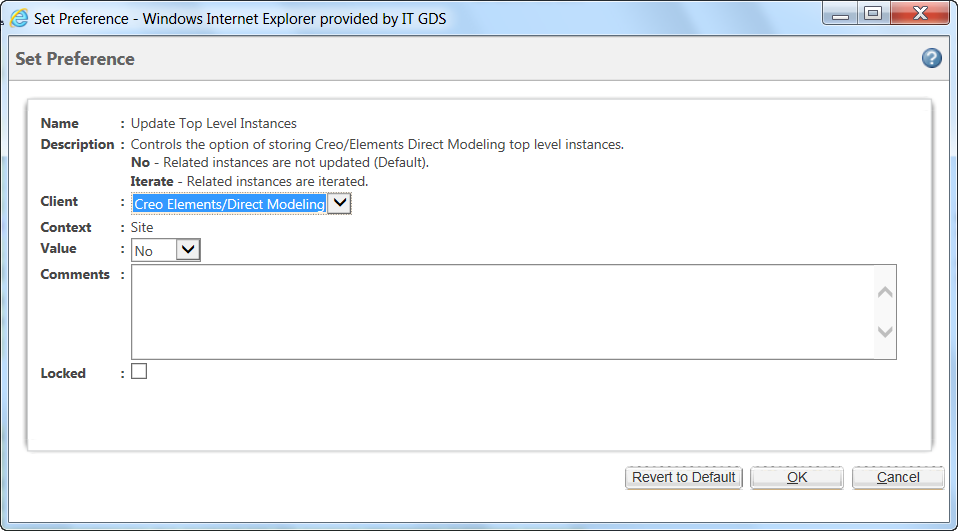
Ensure that Client is Creo Elements/Direct Modeling. |
2. The default option is No.
Select Iterate to iterate an instance object if the related content object is modified.
You can also set this option in the wgmclient.ini file, which is located in your Windchill Workgroup Manager Home directory (installation directory). The option in wgmclient.ini file will override the option in Preference Management Utility if added to the CAD-specific section [Creo Elements/Direct Modeling]. In wgmclient.ini file, in the Creo Elements/Direct Modeling section, set the following option: update.top.level.instances=No (Default) update.top.level.instances=Iterate For general information about setting options in wgmclient.ini file, see Managing Preferences Using the wgmclient.ini File. |
3. Click OK to complete the action.