Workgroup Manager Client Category
The following table describes the most frequently used preferences that can be set or modified from the Workgroup Manager Client category and subcategories of the Preference Management utility. For a complete list of preferences for Windchill Workgroup Manager and Creo Elements/Direct Modeling, refer to the Preference Management utility in Windchill. Online help is available for each preference from the Set Preference window.
|
Preference Name
|
Contexts
|
Values
|
||
|---|---|---|---|---|
|
>
|
• Site
• Organizations
• Products
• Projects
• Libraries
• User
|
• Models Only
• Viewables Only
• Models and Viewables
|
||
|
>
|
• Site
• Organizations
• Products
• Projects
• Libraries
• User
|
/<path>
|
||
|
>
|
• Site
• Organizations
|
• Full
• Structure
• Partial
• Lightweight
|
||
|
>
|
• Site
• Organizations
• Products
• Projects
• Libraries
|
<Windchill library>/<folder in this library>
|
||
|
>
|
• Site
• Organizations
• Products
• Projects
• Libraries
|
Controls the display of the Conflicts (for Check out on the fly) window upon execution of Save action and resolves the checkout conflict with one of the following options:
• Check-out — Disable the Conflicts (for Check out on the fly) window and checkout the document.
• Revise and Check out — Disable the Conflicts (for Check out on the fly) window; revise and checkout the document.
• Continue — Disable the Conflicts (for Check out on the fly) window and continue to save the document without a checkout.
• No (default) — Enables the display of the Conflicts (for Check out on the fly) window.
|
||
|
>
|
• Site
• Organizations
|
• Modified Only
• None
• All
|
||
|
> >
|
• Site
• Organizations
|
The default value is PTC_WM_CREATED_BY.
Identifies the name of the property that shows the name of the user that created the CAD document.
|
||
|
> >
|
• Site
• Organizations
|
The default value is PTC_WM_CREATED_ON.
Identifies the name of the property that shows the date and time that the CAD document was created.
|
||
|
> >
|
• Site
• Organizations
|
The default value is PTC_WM_MODIFIED_BY.
Identifies the name of the property that shows the name of the user that last modified the CAD document.
|
||
|
> >
|
• Site
• Organizations
|
The default value is PTC_WM_MODIFIED_ON.
Identifies the name of the property that shows the date and time that the CAD document was last modified.
|
||
|
>
|
• Site
• Organizations
|
• Yes
• No
|
||
|
>
|
• Site
• Organizations
• Products
• Projects
• Libraries
• User
|
• Yes
• No
|
||
|
>
|
• Site
• Organizations
• Products
• Projects
• Libraries
• User
|
• Yes
• No
|
||
|
>
|
• Site
• Organizations
• Products
• Projects
• Libraries
• User
|
• CAD/Dynamic Document Type
• Attachment File Type
• Content Category
|
|
|
• When you upgrade from an older release to Windchill 11.1 M020, a performance issue may be observed when you open a large CAD assembly saved in the previous release. This is because for Windchill 11.1 M020 onwards, the Windchill Workgroup Manager enforces to propagate additional Windchill system attributes (Created On, Created By, Modified On, Modified By) to CAD models when opening CAD documents from Windchill by default. This propagation of the Windchill system attributes increases the loading time of the files as compared to that without propagating these attributes.
• If these Windchill system attributes are not a part of your requirement, you can ignore these attributes by setting their attribute names to blank values. The Windchill Workgroup Manager will not propagate the Windchill system attributes to CAD models and performance degradation for legacy data will be avoided. The following image displays that the attributes with blank values were not propagated. 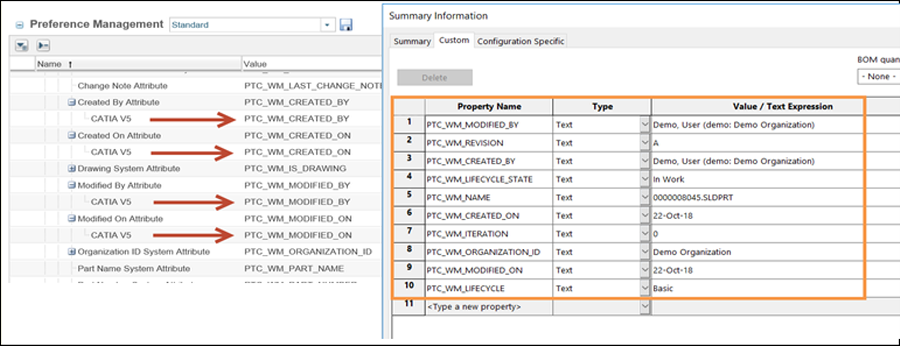 |