Configure Search Result Facets
사용 가능으로 설정하면 패싯 검색 결과를 통해 현재 결과 세트에서 사용 가능한 속성에 따라 결과 범위를 좁힐 수 있습니다.
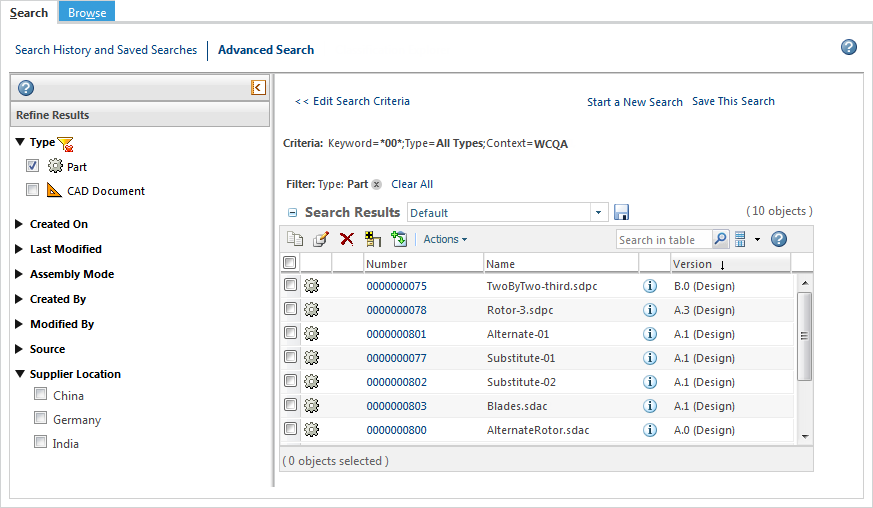
For more information about working with facets, as well as information about the Type and Context filters, see Faceted Search Results.
Attribute Visibility
The following conditions must be met to include an attribute under Refine Results:
• Only indexable attributes appear as facets.
• String values only appear if the attribute includes a Legal Value List or Enumerated Value List constraint.
• If you are searching against all object types, only persistable attributes are eligible.
• If you are searching against multiple object types, only common attributes between the selected types appear.
Common attributes must meet the following conditions:
◦ Same display name
◦ Same internal name
◦ Indexed with the same index field
Modeled Attributes
Modeled attributes appear as facets when they are represented in SearchableAttributesByType.properties.xconf.
By default, SearchableAttributesByType.properties.xconf includes definitions for the advancedSearch property. For example:
<Property name="advancedSearch.wt.part.WTPart"
default=
"thePersistInfo.createStamp,iterationInfo.creator,defaultUnit,lock.locker,state.state,partType,thePersistInfo.modifyStamp,
iterationInfo.modifier,defaultTraceCode,genericType"
/>
default=
"thePersistInfo.createStamp,iterationInfo.creator,defaultUnit,lock.locker,state.state,partType,thePersistInfo.modifyStamp,
iterationInfo.modifier,defaultTraceCode,genericType"
/>
If a modeled attribute is represented in the advancedSearch property value, then it is eligible to appear as a result facet.
However, you can explicitly prevent a modeled attribute from appearing by adding the facetSearch property to SearchableAttributesByType.properties.xconf. Once added, only the modeled attributes that are listed in the facetSearch property are eligible to appear. For example:
<Property name="facetSearch.wt.part.WTPart"
default=
"defaultUnit,thePersistInfo.createStamp,thePersistInfo.modifyStamp,"
/>
default=
"defaultUnit,thePersistInfo.createStamp,thePersistInfo.modifyStamp,"
/>
For information about editing SearchableAttributesByType.properties.xconf, see Customize Criteria Selections.
Soft Attributes
Only local and global attributes appear as facets.
You can control soft attribute visibility using the com.ptc.windchill.enterprise.search.facet.FacetService API. Use the isAttributeVisible method to hide soft attributes that you do not want to appear as result facets. For more information, see the Windchill Javadoc and Customization for Hiding IBAs from Facets.
Classification Nodes and Attributes
When performing a classification search using Windchill PartsLink, the following rules apply:
◦ Binding attributes appear as facets only when performing an advanced classification search or clicking Search from the Classification Explorer.
◦ If multiple binding attributes are represented in the search results, each binding attribute name is listed as a facet category. Beneath the binding attribute name, one or more node names appear in alphabetical order.
◦ If you are using a single binding attribute, the Classification facet group appears. Within this group, one or more node names appear in alphabetical order.
◦ For each node, only the classification attributes that are visible in the default layout appear as facet options.
◦ If you are searching against multiple classification nodes, then only common attributes between the selected nodes appear.
Common attributes must meet the following conditions:
▪ Same display name
▪ Same internal name
▪ Indexed with the same index field
Facet Order
Facet order is determined when the Refine Results pane is rendered.
Facets groups appears in the following order, starting at the top:
• Type
• Context
• Binding attribute names, in random order (Windchill PartsLink only)
• Persistable attributes, in alphabetical order
• Classification attributes, in the order in which they are defined in the node layout (Windchill PartsLink only)
• Modeled attributes, in alphabetical order
• Soft attributes, in alphabetical order
Within each facet group, options are ordered as follows:
Type | Object types are listed in descending order, starting with the object type that has the highest result count.
| ||
Context | Contexts are initially listed in the following order: 1. Contexts with the highest number of objects in the search results, in descending order. 2. Alphabetical order by name. When you select the checkbox next to a context name, the facet list is reordered so that the selected context appears at the top. If you select multiple contexts, the order detailed above is applied to the selected contexts.
| ||
Binding attributes | If your search results include parts defined against multiple binding attributes, the binding attributes appear listed in random order. Under each binding attribute, one or more nodes are listed in the following order: 1. Values with the highest number of matching search results, in descending order. 2. Alphabetical order by name. When you select the checkbox next to an attribute value, the facet list is reordered so that the selected value appears at the top. If you select multiple values, the order detailed above is applied to the selected values. | ||
Attribute values | Within each facet group representing an attribute, values are initially listed in the following order: 1. Values with the highest number of matching search results, in descending order. 2. Alphabetical order by name. When you select the checkbox next to an attribute value, the facet list is reordered so that the selected value appears at the top. If you select multiple values, the order detailed above is applied to the selected values. | ||
Show All | By default, if there are more than five facets, the Show All link appears. Click this link to open a new window that displays all possible values sorted in alphabetical order: 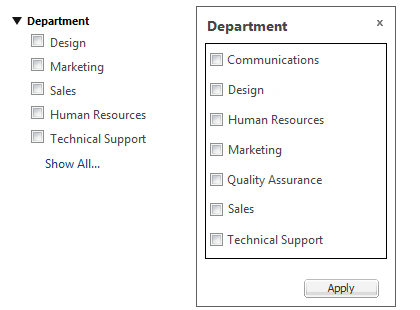
|