Configuring the Client-side CAD Agent for Theorem Worker
This section describes how to configure the client side of Theorem Worker. This is particularly useful when the worker and Windchill server are on two different machines.
1. Run bin\catia5_pv_config.exe from your Theorem adapter installation directory.
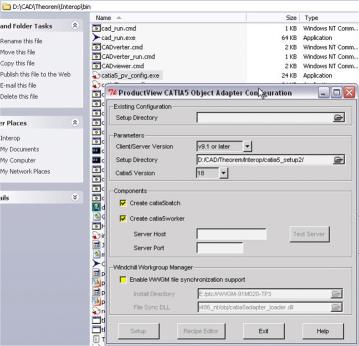
2. Confirm your desired client and server versions.
3. Confirm your desired CATIA version.
4. Enter your server host name (example: icenter01.ptcnet.ptc.com).
5. Enter your server port. The default is 5600, but you can verify it from the “Error! Hyperlink reference not valid. Port” entry.
6. Click Test Server. A worker definition for CATIA V5 for the client machine must be present in the Windchill CAD agent.
If the test fails, check to see if you can access the server from a web browser, or access the shared \\vmworker\Theorem directory. If not, verify with your administrator if the IP addresses for the worker and server are set correctly on the DNS server.
7. Select the optional File Sync capability through the Windchill Workgroup Manager component. If File Sync is selected, specify the Windchill Workgroup Manager installation directory, and leave the File Sync DLL to the default path.
Run this step only if you have an existing installation of the Windchill Workgroup Manager and a full version of CATIA V5 installed. Do not select File Sync during your first setup. |
8. Click Exit and then Yes.
Ensure that the 3DEXPERIENCE user is assigned with the Leader role for Security Context that is used when publishing. |
9. Copy <Theorem install directory>\catia5_setup\debug_options.txt to the Theorem install directory.
You can find Theorem run time log files at <User Profiles>\<user>\Local Settings\Temp under the names tscprogressyj* and tscsummaryyj. |