Workgroup Manager Client Category
The following table describes the most frequently used preferences that can be set or modified from the Workgroup Manager Client category and subcategories.
|
Name
|
Context
|
All Values
|
||
|---|---|---|---|---|
|
>
|
• Site
• Organizations
• Products
• Projects
• Libraries
|
BlocksConfig.txt
|
||
|
>
|
• Site
• Organizations
|
• attribute_only (default)
• filename
|
||
|
>
|
• Site
• Organizations
• Products
• Projects
• Libraries
|
Controls the display of the Conflicts (for Check out on the fly) window upon execution of Save action and resolves the checkout conflict with one of the following options:
• Check-out — Disable the Conflicts (for Check out on the fly) window and checkout the document.
• Revise and Check out — Disable the Conflicts (for Check out on the fly) window; revise and checkout the document.
• Continue — Disable the Conflicts (for Check out on the fly) window and continue to save the document without a checkout.
• No (default) — Enables the display of the Conflicts (for Check out on the fly) window.
|
||
|
>
|
• Site
• Organizations
• Products
• Projects
• Libraries
|
• Off
• Blocks
• Custom
|
||
|
> >
|
• Site
• Organizations
|
• PTC_WM_ITERATION
• CAD Document Iteration System Attribute
|
||
|
> >
|
• Site
• Organizations
|
• PTC_WM_LIFECYCLE_STATE
• CAD Life Cycle State System Attribute
|
||
|
> >
|
• Site
• Organizations
|
• PTC_WM_LIFECYCLE
• CAD Life Cycle System Attribute
|
||
|
> >
|
• Site
• Organizations
|
• PTC_WM_NAME
• CAD System Attribute
|
||
|
> >
|
• Site
• Organizations
|
• PTC_WM_NUMBER
• CAD System Attribute
|
||
|
> >
|
• Site
• Organizations
|
The default name is set to a blank value.
Setting the property name to PTC_WM_CREATED_BY creates the property that displays the name of the user that created the CAD document.
|
||
|
> >
|
• Site
• Organizations
|
The default name is set to a blank value.
Setting the property name to PTC_WM_CREATED_ON creates the property that displays the date and time when the CAD document was created.
|
||
|
> >
|
• Site
• Organizations
|
The default name is set to a blank value.
Setting the property name to PTC_WM_MODIFIED_BY creates the property that displays the name of the user that last modified the CAD document.
|
||
|
> >
|
• Site
• Organizations
|
The default name is set to a blank value.
Setting the property name to PTC_WM_MODIFIED_ON creates the property that displays the date and time when the CAD document was last modified.
|
||
|
> >
|
• Site
• Organizations
|
• PTC_WM_ORGANIZATION_ID
• <CAD System Attribute>
|
||
|
> >
|
• Site
• Organizations
|
• PTC_WM_PART_NAME
• CAD System Attribute
|
||
|
> >
|
• Site
• Organizations
|
• PTC_WM_PART_NUMBER
• CAD System Attribute
|
||
|
> >
|
• Site
• Organizations
|
• PTC_WM_REVISION
• CAD System Attribute
|
||
|
>
|
• Site
• Organizations
|
${internet_domain_name}.Note
|
||
|
> >
|
• Site
• Organizations
• Products
• Projects
• Libraries
• User
|
• Required
• All
• None
|
||
|
> >
|
• Site
• Organizations
• Products
• Projects
• Libraries
• User
|
• None
• All
• Initially Selected
|
||
|
>
|
• Site
• Organizations
|
<search string>
|
||
|
>
|
• Site
• Organizations
|
• Yes
• No
|
||
|
>
|
• Site
• Organizations
• Products
• Projects
• Libraries
• User
|
• Yes
• No
|
||
|
>
|
• Site
• Organizations
• Products
• Projects
• Libraries
• User
|
• Yes
• No
|
||
|
>
|
• Site
• Organizations
• Products
• Projects
• Libraries
• User
|
• Yes
• No
|
||
|
>
|
• Site
• Organizations
• Products
• Projects
• Libraries
• User
|
• CAD/Dynamic Document Type
• Attachment File Type
• Content Category
|
||
|
>
|
• Site
• Organizations
• Products
• Projects
• Libraries
• User
|
• Yes
• No
|
|
|
• When you upgrade from an older release to Windchill 11.1 M020, a performance issue may be observed when you open a large CAD assembly saved in the previous release with one of the above properties configured with non-empty name. This is because for Windchill 11.1 M020 onwards, the Windchill Workgroup Manager enforces to propagate additional Windchill system attributes to CAD models when opening CAD documents from Windchill by default. This propagation of the Windchill system attributes increases the loading time of the files as compared to that without propagating these attributes.
• If these Windchill system attributes are not a part of your requirement, you can ignore these attributes by setting their attribute names to blank values. The Windchill Workgroup Manager will not propagate the Windchill system attributes to CAD models and performance degradation for legacy data will be avoided. The following image displays how the Windchill server preference setting were set and the default system attributes were propagated. 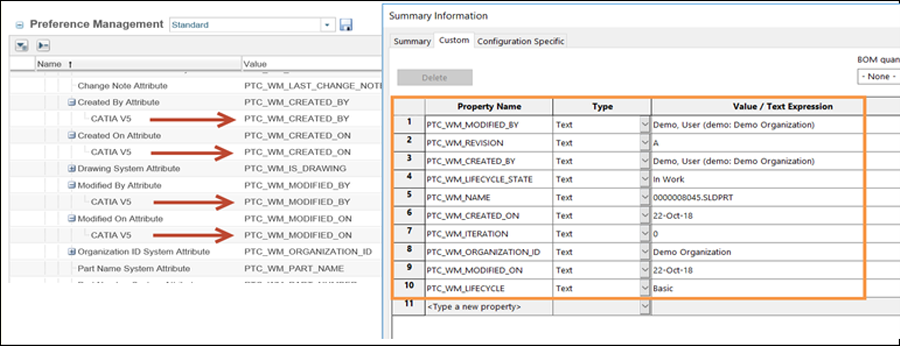 |