Auto Check In
Of the two available checkin actions in Creo Elements/Direct Modeling, Auto Check In is the faster and simpler method to use when checking objects into Windchill. This action checks in objects from your current Creo Elements/Direct Modeling session to the Windchill server using default values that you can set in the workspace configuration specification. This method of checkin is only available from Creo Elements/Direct Modeling.
To use the Auto Check In option:
• Within a Creo Elements/Direct Modeling session, right-click in the design window and select > > as shown in the following figure.
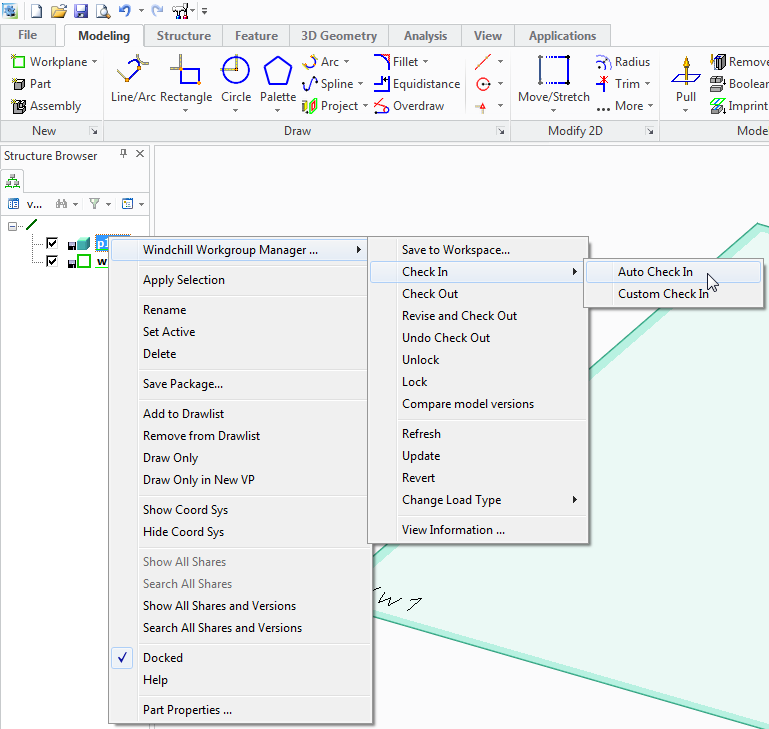
The system checks the current Creo Elements/Direct Modeling object into the Windchill server using the default options.
• If the file you are checking in is new, the Save to Workspace window is presented, allowing you to name it prior to check in. • Auto Check In is not performed if you have not made any modifications to the checked-out object. |