Save
This section describes the Save action available from the File menu in AutoCAD. It is assumed there is a registered server set to primary and a primary active workspace. When there is no registered primary server and primary active workspace, the behavior differs. Save saves the CAD models, and their dependents currently in session, to the workspace local directory for the active workspace on the primary server. Windchill Workgroup Manager alters all your native actions, so that it can communicate with Windchill.
|
|
You can set a preference that determines whether a viewable is generated using defaults, or if you prefer to set options each time you initiate Save. To generate viewables, set the preference Save to Workspace Content Options to Viewables
|
The client preference Upload After Native Save specifies that model content is not uploaded after a native Save action. If you want model content to upload after Save, set the preference to Yes, so that model content is uploaded after Save.
The following graphic illustrates the information flow for the Save action.
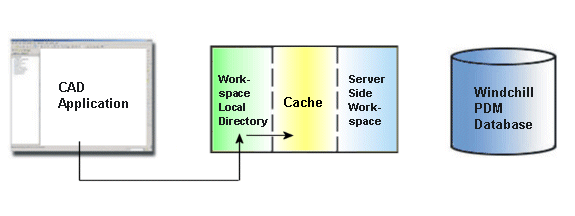
Save is available from the CAD application.
If you attempt to save an object, and there is a conflict that does not allow the save (for example, there is a newer version checked in to Windchill), the Save conflict window appears and notifies you of the issue. It usually gives you a chance to resolve the problem, and allows you to complete the save action. The following graphic displays the Conflicts window.
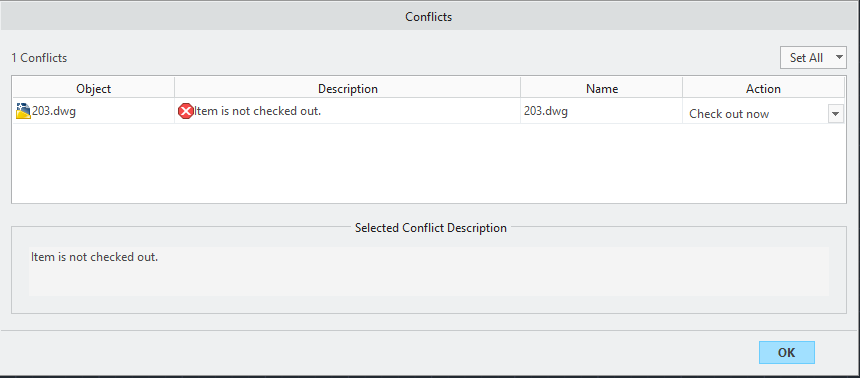
Save passes CAD data that Windchill manages upon the native Save. As a result, you can use the workspace to track in-process data and understand what has changed since adding CAD data to the workspace.