Use Case: Copying Specific Part Entities from Upstream to Downstream after Creating Split Assemblies
You can copy specific part attributes and part associations from the upstream view to the downstream view after creating the new split assemblies.
Consider that the following structure is present in the BOM Transformer:
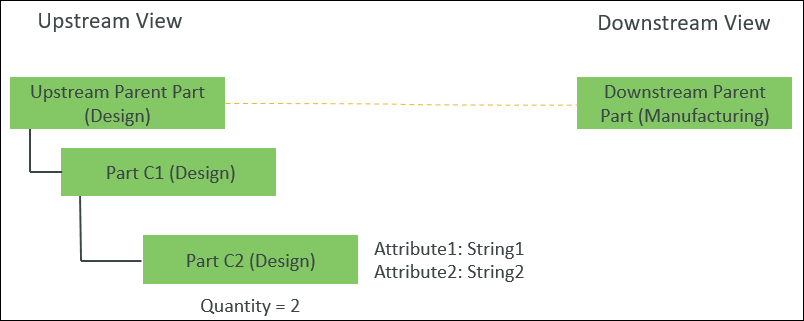
• An equivalent link exists between the Upstream Parent Part (Design) and Downstream Parent Part (Manufacturing).
• Part C2 (Design) is the child part of Part C1 (Design).
Part C2 (Design) has quantity as 2.
• Plant attribute Attribute1 with value as String1 is assigned to plant Part C2 (Design).
• Plant attribute Attribute2 with value as String2 is assigned to plant Part C2 (Design).
1. Access the mpmlink.properties.xconf file located in Windchill/codebase/com/ptc/windchill/mpml/xconfs.
2. Set the following configuration:
◦ Locate the following property:
<Property name="com.ptc.windchill.mpml.copyOver.mapsb.split.create.wt.part.WTPart" multivalued="," default=""/>
This property enables the copy of part attributes and part associations while creating split assemblies. If this property does not have a value, the part attributes and part associations are not copied. |
Add the following property under this property:
<AddToProperty name="com.ptc.windchill.mpml.copyOver.mapsb.split.create.wt.part.WTPart" value="WCTYPE|wt.part.WTPart~IBA|Attribute1"/>
This property ensures that only part attribute Attribute1 is copied. |
3. Select the Part C1 (Design) in the upstream view and Downstream Parent Part (Manufacturing) in the downstream view.
4. In the upstream view, select > . The New Split Assemblies dialog box opens.
5. In the Assemble Under step, create two split assemblies, Split Assembly 1 and Split Assembly 2.
6. In the Set Parameters step, for Part C2 (Design), assign quantity as 1 in the Split Assembly 1 and Split Assembly 2 columns.

For more information, see Creating Multiple Split Assemblies in Downstream View from Assemblies in Upstream View .
7. Click Finish. The following structure appears in the BOM Transformer:
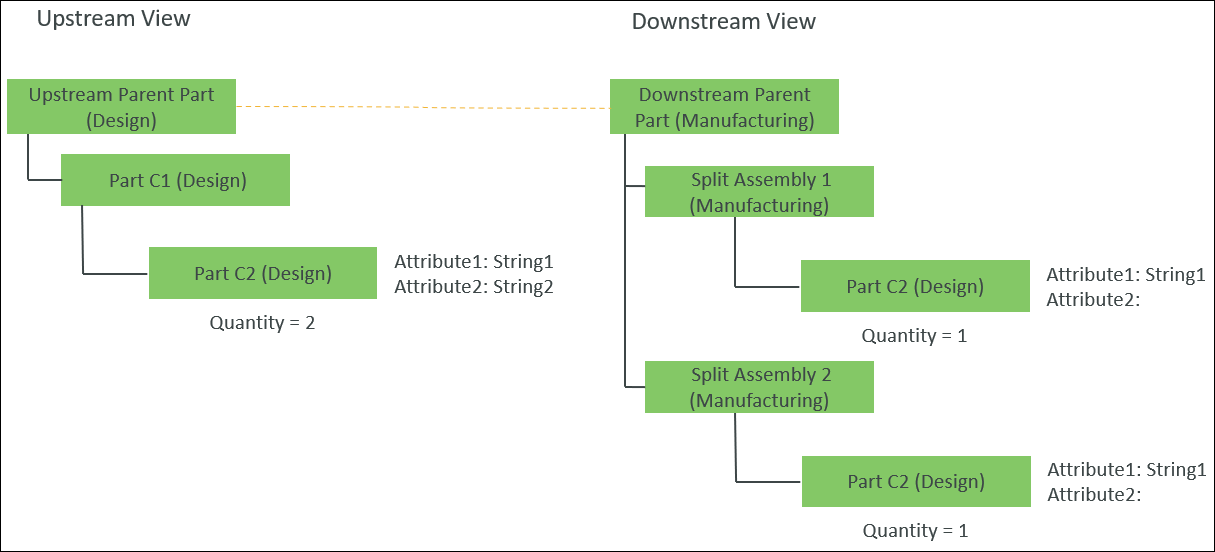
An equivalent link is created between Part C1 (Design) and Split Assembly 1(Manufacturing).
An equivalent link is created between Part C1 (Design) and Split Assembly 2(Manufacturing).
 New/Add
New/Add New Split Assemblies
New Split Assemblies