Attachments Table
The Attachments table appears in several locations throughout Windchill:
• On the information page of objects with attachments enabled.
• Under the Set Attachments step when creating or editing objects with attachments enabled.
The following tables provide a functionality that is similar to the Attachments table:
• The Include in Delivery Attachments table available from the information page of packages and received deliveries.
• The Attributes table in the New Multiple Documents and Edit Multiple Documents windows.
• For users with Windchill Integrations for Embedded Software installed, see Attachments Table for information on working with software document attachments.
For an overview of information table functionality, see Table and TableView Overview. For helpful tips about using information tables, see Using Tables.
Attachments Table on Information Pages
The Attachments table is accessible from the information page of objects whose functionality includes attachments. The Include in Delivery Attachments table is accessible from the information page of packages and received deliveries. You can access these tables by selecting Customize > . For more information, see Customizing Information Page Tabs.
|
|
Depending on the object type and the settings placed by your administrator, this table might also be available under the Content tab.
|
When located on an information page, the table lists any existing attachments for an object. You can use this table to open and download the attached content:

Actions are available from the table toolbar or from the table rows. The availability of some actions depends on your individual user access.
Icon | Description | ||
|---|---|---|---|
Download multiple files. | |||
Open the Edit window, where you can create, remove, and modify attachments. | |||
Download the local file attachment. | |||
Open the URL attachment.
|
Set Attachments Step
The Attachments table also appears under the Set Attachments step when creating or editing an object:
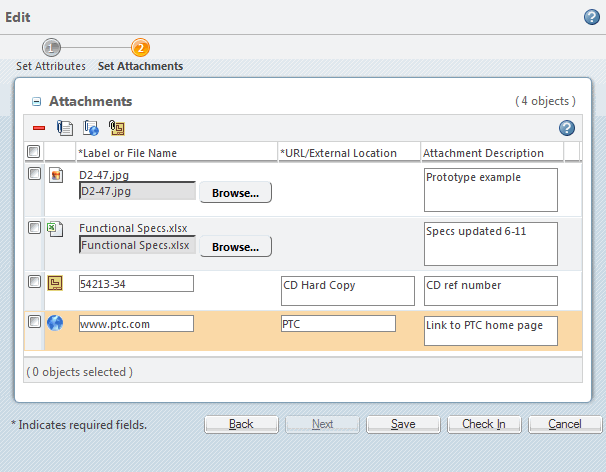
When located under the Set Attachments step, you can use the Attachments table to create, remove, and edit attachments.
To access the Set Attachments step:
• Navigate to the Attachments table on an object information page and click the edit attachments icon  .
.
• Create or edit an object that allows attachments (for example, a document, change object, or note).
Actions are available from the table toolbar. The availability of some actions depends on your Accessing Data.
Icon | Description | ||
|---|---|---|---|
Remove the selected attachment. | |||
Add a local file attachment.
| |||
Add a URL attachment.
| |||
Add an external storage attachment.
|